How to Reset Infotainment System Hyundai: Step-by-Step Guide
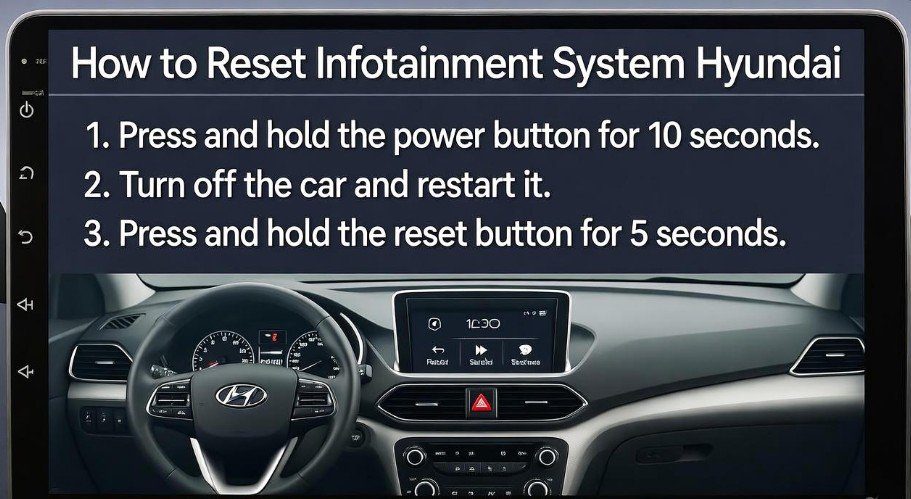
In today’s world, your car isn’t just a vehicle—it’s a hub of technology. Hyundai’s infotainment system has made driving more enjoyable with features like navigation, music streaming, Bluetooth connectivity, and hands-free calls. But like any tech, it can sometimes misbehave. Maybe the screen freezes, the audio glitches, or your Bluetooth won’t connect. That’s when knowing how to reset infotainment system Hyundai becomes essential. In this guide, we’ll walk you through step-by-step instructions, practical tips, and troubleshooting strategies to get your system back in top shape.
Why Resetting Your Hyundai Infotainment System Matters
Imagine being on a road trip, your favorite playlist queued, GPS guiding the way, and suddenly the screen goes black or the system becomes unresponsive. Frustrating, right? This is more common than you think. Infotainment systems can encounter software glitches, connectivity issues, or temporary freezes.
Resetting the system acts like a “refresh” for your car’s tech. It can:
-
Clear minor software bugs
-
Restore responsiveness
-
Improve audio and connectivity performance
-
Update system settings to default
Think of it like rebooting your smartphone after it starts acting slow—your Hyundai infotainment system responds similarly. Learning how to reset infotainment system Hyundai empowers you to handle minor problems without needing a trip to the dealership.
Preparing to Reset Your Infotainment System

Before pressing any buttons, preparation is key. Jumping straight into a reset without understanding the steps can sometimes lead to confusion. Here’s how to get ready:
-
Gather Information: Review your owner’s manual or Hyundai’s official website for model-specific instructions. Not all Hyundai models have the exact same menu layout.
-
Check Software Version: Knowing your current software version helps identify whether a simple reset is enough or if an update is also required.
-
Backup Data: If your system stores navigation favorites, Bluetooth pairings, or personal settings, make a note of them. A hard reset can erase these settings.
-
Power Source Check: Ensure your car battery is healthy. A reset process requires stable power to prevent system corruption.
Being prepared ensures a smooth reset process and prevents unnecessary stress.
Soft Reset: The Quick Fix
For most frozen or unresponsive screens, a soft reset is often enough. It’s simple, safe, and doesn’t erase your personal settings. Here’s how to do it:
-
Press and Hold: Locate the Power knob or the Power + Tune/Scroll knob on your infotainment system. Press and hold them simultaneously for about 10 seconds.
-
Wait for Reboot: The screen should go blank and the Hyundai logo will appear. This signals that the system is restarting.
-
Test Functionality: Once rebooted, check if your touchscreen responds and if audio or connectivity issues have cleared.
A soft reset acts like a “gentle nudge” for your infotainment system, giving it a chance to recover from minor glitches.
Tip: Perform a soft reset first if your issue is limited to a frozen screen or slow performance. It’s quick and usually effective.
Hard Reset: Restoring Factory Settings
When soft resets don’t solve the problem, a hard reset may be necessary. This restores the system to factory default settings. Be aware, this will erase your saved preferences, so consider it a last resort.
Steps to Perform a Hard Reset:
| Step | Action |
|---|---|
| 1 | Locate the Reset button on your infotainment system (usually a small hole labeled “Reset” or “RST”). |
| 2 | Insert a paperclip or pointed object into the hole. |
| 3 | Hold for 10-15 seconds until the screen goes blank. |
| 4 | Release and wait for the system to reboot. |
| 5 | Configure your settings again once the system starts up. |
Hard resets can fix persistent glitches, connectivity problems, or software errors that a soft reset cannot. Think of it as wiping the slate clean to give your system a fresh start.
Troubleshooting Common Infotainment Issues
Frozen or Unresponsive Screen
Frozen screens are one of the most common problems. Causes can include:
-
Temporary software glitches
-
System overload
-
Outdated firmware
Solutions:
-
Check for software updates in your system settings.
-
Restart your car and infotainment system.
-
Perform a soft reset if the screen remains frozen.
-
If unresolved, contact Hyundai customer support for assistance.
Audio or Connectivity Problems
Nothing is worse than your Bluetooth disconnecting mid-call or music failing to play. Causes may involve:
-
Loose cables or ports
-
Faulty hardware
-
Software conflicts
Step-by-step solution:
-
Inspect physical connections for loose or damaged cables.
-
Restart your system.
-
Perform a hard reset if problems persist.
-
Ensure Bluetooth and Wi-Fi settings are correctly configured.
Tip: Regularly updating your infotainment software can prevent these issues before they become serious.
The Importance of Regular Software Updates
A reset can temporarily fix glitches, but software updates provide long-term stability. Hyundai frequently releases updates to improve functionality, fix bugs, and enhance security.
Benefits of Regular Updates:
-
Access to new features and improvements
-
Improved navigation accuracy
-
Better connectivity with smartphones and apps
-
Enhanced system security
To check for updates:
-
Navigate to Setup → System Info → Software Update
-
Follow prompts to install any available updates
-
Restart your system after updating
Keeping your system up-to-date is like feeding your car’s tech a “healthy diet.” It ensures peak performance and fewer disruptions.
Proper Care and Usage Tips
Resetting is just one part of maintaining your Hyundai infotainment system. Proper care and usage can prolong its lifespan and reduce the need for frequent resets:
-
Clean the screen regularly with a microfiber cloth to avoid dirt or grease affecting touch sensitivity.
-
Avoid forceful pressing on the screen; gentle taps are sufficient.
-
Limit simultaneous operations, like navigation and Bluetooth streaming, to reduce system overload.
-
Park in a shaded area to prevent screen overheating in extreme sun.
By combining resets with regular maintenance, you ensure a smooth and responsive infotainment experience.
Quick Tips Summary
Here’s a quick recap of essential tips for resetting your Hyundai infotainment system:
-
Always try a soft reset first.
-
Use a hard reset only if issues persist.
-
Backup your settings before performing a hard reset.
-
Keep your software updated for optimal performance.
-
Regular maintenance prevents most common problems.
Following these steps makes troubleshooting simple and keeps your system running like new.
Real-Life Scenarios: When a Reset Saves the Day
Understanding how to reset infotainment system Hyundai is more than just a technical task—it’s a lifesaver in daily situations. Imagine this: you’re on a long drive to visit family, relying on your car’s GPS. Suddenly, the screen freezes, and nothing responds. A quick soft reset restores functionality, letting you continue without panic.
In another scenario, consider a new Hyundai owner who notices Bluetooth disconnecting repeatedly. Performing a hard reset and updating the system resolves the issue. These examples show that resets are not just about convenience—they prevent frustration, maintain safety, and ensure seamless connectivity during crucial moments.
Step-by-Step Guide Recap: Quick Reference Table
Here’s a consolidated guide for quick reference:
| Reset Type | Steps | Result |
|---|---|---|
| Soft Reset | Press and hold Power or Power + Tune/Scroll knob for 10 seconds | Resolves minor glitches, frozen screens, or slow responsiveness |
| Hard Reset | Locate Reset button → Insert paperclip → Hold 10-15 seconds → Release | Restores factory settings, fixes persistent issues, erases personal data |
| Software Update | Setup → System Info → Software Update → Install updates | Improves system performance, fixes bugs, adds features |
This table provides a fast visual guide for Hyundai owners who want immediate solutions.
Advanced Troubleshooting Tips
Even after resets, some issues might persist. Here are advanced strategies:
-
Check for Firmware Conflicts: Occasionally, new updates can conflict with existing apps or settings. A hard reset often resolves these conflicts.
-
Inspect Vehicle Battery: Weak battery voltage can affect infotainment performance. Ensure your car’s battery is in good condition.
-
Disconnect External Devices: USB drives or smartphones sometimes cause software interruptions. Remove connected devices and reset.
-
Consult Hyundai Support: If none of the above works, reaching out to Hyundai’s technical team is the safest choice.
Remember, persistent problems are rarely permanent. With patience and proper steps, most issues can be fixed without professional intervention.
Best Practices for Using Your Hyundai Infotainment System
To reduce the need for frequent resets, follow these best practices:
-
Avoid multitasking: Running navigation, music, and calls simultaneously can overload the system.
-
Limit prolonged idling: Long idle periods can cause software slowdown. Turning off the system when parked helps.
-
Regularly reboot: Even if the system works fine, a periodic soft reset keeps performance optimal.
-
Use original accessories: Non-certified USB cables or adapters can cause connectivity issues.
These small habits significantly improve system stability and longevity, making every drive smoother and more enjoyable.
FAQs About Hyundai Infotainment Reset
1. How often should I reset my Hyundai infotainment system?
Resetting is generally needed only when experiencing glitches or unresponsiveness. However, periodic soft resets (every few months) can help maintain performance.
2. Will a hard reset delete my personal data?
Yes. A hard reset restores factory settings, erasing saved Bluetooth connections, navigation favorites, and audio preferences. Always backup essential data first.
3. Can I reset my system while driving?
No. It’s unsafe to perform resets while the car is in motion. Always park in a safe location before resetting.
4. Does a reset fix Bluetooth connectivity problems?
Most of the time, yes. Both soft and hard resets can solve Bluetooth pairing issues, though checking cables and devices may also be necessary.
5. Why is my infotainment system slow even after a reset?
Software glitches, firmware conflicts, or battery voltage issues could be the cause. Updating software and inspecting your vehicle battery may resolve lingering issues.
6. Can I perform a reset myself, or do I need a dealer?
Most Hyundai models allow self-resets. Soft resets are very simple, and hard resets just require a paperclip. Dealer support is needed only for complex or persistent issues.
7. Will a reset improve system speed?
Yes. Resetting clears temporary bugs and cache, allowing your infotainment system to operate more efficiently and respond faster.
Expert Tips from Hyundai Owners
Many Hyundai owners have shared experiences online. Here are some valuable insights:
-
Soft Reset First: Users consistently report that soft resets resolve 80-90% of issues.
-
Update After Reset: Always check for software updates after a reset to avoid recurring problems.
-
Be Patient During Hard Reset: Allow at least a minute for the system to reboot fully; prematurely touching buttons can interrupt the process.
-
Avoid Third-Party Apps: Some apps can conflict with the infotainment system. Stick to Hyundai-approved apps and connections.
These practical tips are based on real-life experiences, helping you handle infotainment glitches like a pro.
The Benefits of Knowing How to Reset Infotainment System Hyundai
Mastering how to reset infotainment system Hyundai comes with multiple benefits:
-
Saves Time: Instead of waiting for a dealership appointment, you can resolve issues instantly.
-
Reduces Frustration: Avoids the stress of frozen screens during commutes or trips.
-
Extends System Lifespan: Regular resets and proper care help maintain peak performance.
-
Improves Safety: A responsive system ensures GPS guidance, hands-free calling, and music playback work correctly, reducing driver distraction.
Being familiar with resets is more than convenience—it’s proactive car care.
Conclusion
Resetting your Hyundai infotainment system is simpler than many drivers think. Whether you face a frozen screen, audio issues, or connectivity problems, following the step-by-step soft or hard reset instructions can restore your system to optimal performance. Regular software updates, careful usage, and minor maintenance further reduce glitches and improve reliability.
By mastering how to reset infotainment system Hyundai, you gain control over your car’s tech. No more waiting in frustration, no more disrupted playlists or GPS mishaps. With the tips, examples, and FAQs shared here, your Hyundai infotainment system will run smoothly, making every drive safer, smarter, and more enjoyable.
Remember, technology is powerful—but even powerful tech sometimes needs a little nudge. A reset is your friendly way to give your car’s infotainment system a fresh start, ready for the road ahead.



![Window Tint Percentage Examples [Advanced Visualization Tool Included] 6 Window Tint Percentage Examples [Advanced Visualization Tool Included]](https://aautomotives.com/wp-content/uploads/2025/10/Window-Tint-Percentage-Examples-Advanced-Visualization-Tool-Included-768x411.jpg)

