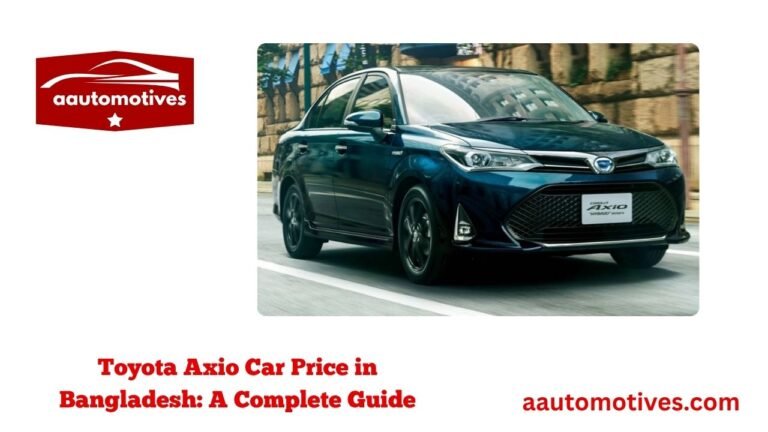How to Reset GMC Infotainment System: Quick and Easy Tips for Every Driver

Imagine you’re on a long drive, enjoying your favorite song, when suddenly the GMC infotainment system freezes. The map disappears, the Bluetooth disconnects, and the buttons stop responding. It can be frustrating, but modern vehicles like GMCs, packed with advanced technology, sometimes need a simple reboot to function properly. Resetting your GMC infotainment system is like giving your car’s brain a short rest, allowing it to refresh and work smoothly again.
Even the smartest systems can experience glitches or temporary software hiccups. Whether it is a frozen screen, lag, or unresponsive touch, performing a reset often restores normal function quickly. In this article, we will guide you through everything you need to know to reset your GMC infotainment system, including understanding the types of systems, performing soft and hard resets, and helpful tips to avoid issues in the future. By following these steps, you can ensure your infotainment system continues to enhance your driving experience without interruptions.
Table of Contents
ToggleUnderstanding Your GMC Infotainment System: The Heart of Modern Driving

Before resetting your system, it is essential to understand what the GMC infotainment system does. This system is your vehicle’s digital command center, managing entertainment, navigation, phone connectivity, and vehicle settings. From controlling your playlists to providing real-time traffic updates, the infotainment system makes driving both enjoyable and convenient.
GMC vehicles come with different infotainment systems depending on the model and year. Common versions include the GMC IntelliLink System, which connects to smartphones via Bluetooth and supports media apps, and the GMC Infotainment System with Navigation, which provides built-in GPS, voice control, Wi-Fi hotspot, and smartphone integration with Apple CarPlay or Android Auto. The latest models may feature the GMC Infotainment 3 System, offering faster performance, more intuitive controls, and advanced customization. Understanding which system your vehicle has is crucial because the reset steps can vary slightly between versions.
Why You Might Need to Reset the GMC Infotainment System
Even the most advanced infotainment systems can experience occasional glitches. Freezing screens, Bluetooth connection issues, and unresponsive controls often indicate that the software needs to refresh. Resetting the system is similar to restarting a computer or smartphone: it clears temporary errors and restores proper operation.
Some common symptoms that signal it’s time to reset include a frozen touchscreen, unresponsive navigation, Bluetooth devices failing to connect, audio problems, or apps not functioning correctly. Resetting the system can clear temporary software issues, improving performance and stability. It is a safe and effective method to troubleshoot minor glitches before considering professional assistance. Performing a reset can often prevent the frustration of dealing with unresponsive technology while driving, ensuring a smoother and safer experience.
Soft Reset: The Quick Fix You Should Try First
A soft reset is the simplest and safest way to fix minor glitches without affecting your saved data. It is comparable to restarting a smartphone: it is quick, easy, and does not erase personal information.
To perform a soft reset on most GMC models, locate the power button or the volume knob on the infotainment system. Press and hold it for approximately 10 to 15 seconds until the screen turns black. Wait for a few seconds, and the system will reboot, displaying the GMC logo. Once the system restarts, check if the issue has been resolved.
The benefits of a soft reset include not losing personal data, taking less than a minute, and resolving minor system errors. It is an ideal first step whenever your infotainment system becomes sluggish, unresponsive, or behaves unusually.
A quick comparison between soft and hard resets shows the differences clearly:
| Reset Type | Data Loss | Time Required | Best For |
|---|---|---|---|
| Soft Reset | No | Less than 1 minute | Minor glitches |
| Hard Reset | Yes | 3–5 minutes | Persistent or major issues |
If the soft reset resolves the problem, there is no need for further action. However, if issues persist, a hard reset may be required.
Hard Reset: When You Need a Full System Reboot
A hard reset restores the infotainment system to its factory settings, effectively clearing all saved data and configurations. While it is more drastic than a soft reset, it is sometimes necessary to resolve persistent or major system problems.
To perform a hard reset, access the Settings menu on your infotainment screen. Navigate to System or Device Settings and select the option to reset the system to factory defaults. Follow the on-screen prompts to confirm your choice. The system will reboot, which may take several minutes.
It is important to note that a hard reset will erase all personalized data, including Bluetooth pairings, saved navigation addresses, radio presets, and preferences. Make sure to back up or note your settings before performing this action. A hard reset is recommended when the system continues to freeze, crash, or experience software errors that a soft reset cannot resolve. This process is like a complete refresh for the system, clearing any lingering issues and restoring smooth operation.
Before You Reset: Important Steps to Check First
Before performing any reset, it is wise to consider some preparatory steps. Often, the problem may not require a full system reset. Checking for simpler solutions can save time and prevent unnecessary data loss.
Start by checking for available software updates, which often include bug fixes and performance improvements. Installing updates may resolve issues without needing a reset. Disconnect any unnecessary Bluetooth devices, as too many connections can cause lag or connectivity problems. Restarting the vehicle and checking connections for USB drives or SD cards can also help, as faulty cables or accessories may interfere with system performance. Finally, ensure the vehicle’s battery and electrical system are functioning properly, as voltage fluctuations can lead to intermittent glitches.
Following these steps before a reset can prevent unnecessary actions and improve the overall reliability of the infotainment system.
Common Issues a Reset Can Fix Instantly
Resetting the GMC infotainment system can solve a variety of common problems. These include screen lag, frozen touchscreens, Bluetooth connection issues, navigation errors, audio interruptions, and app integration problems. In most cases, a soft reset will address these minor glitches, while a hard reset can resolve more persistent or severe issues. A reset essentially clears the system’s memory, allowing it to start fresh, much like giving your device a brief rest to restore normal function. By understanding which issues a reset can fix, you can troubleshoot effectively and maintain a smooth, responsive infotainment experience.
Advanced Troubleshooting: When Resets Aren’t Enough
If your infotainment system continues to act up after a reset, additional troubleshooting may be necessary. Clearing the system’s cache or temporary files can improve performance, as corrupted temporary data often causes glitches. Reducing the number of connected devices can also prevent overload, ensuring smoother operation. Faulty USB drives or SD cards can interfere with system performance, so removing them during troubleshooting is advisable. Additionally, checking the vehicle’s battery and electrical system can help identify potential power-related issues that may affect the infotainment system. By performing these advanced steps, you can often resolve persistent problems without professional assistance.
Tips to Maintain a Healthy GMC Infotainment System
Proper maintenance can prevent many common issues. Regular software updates ensure the system has the latest bug fixes and performance improvements. Limit the number of connected devices and remove any that are no longer used to prevent system slowdowns. Avoid interrupting software updates, as this can corrupt the system. Clean the touchscreen regularly with a soft microfiber cloth to maintain responsiveness, and perform occasional soft resets to keep the system running smoothly. Following these practices can extend the life of your infotainment system and reduce the likelihood of experiencing glitches or malfunctions.
Frequently Asked Questions About Resetting GMC Infotainment System
How do I reset the GMC infotainment system safely?
Press and hold the power button or volume knob for 10 to 15 seconds for a soft reset. For a hard reset, navigate to Settings → System → Factory Reset and follow the prompts.
Will resetting the system erase my saved data?
A soft reset does not affect your data, but a hard reset will erase saved settings, Bluetooth pairings, and navigation preferences.
Why does my infotainment system freeze so often?
Freezing can occur due to outdated software, overloaded temporary files, multiple connected devices, or electrical glitches.
Is it safe to reset while driving?
Resets should be performed while the vehicle is parked to avoid distractions and ensure safety.
Can software updates prevent future glitches?
Yes, installing updates regularly ensures the system has the latest bug fixes, feature enhancements, and stability improvements.
What should I do if a reset doesn’t fix the problem?
If problems persist after a hard reset, consult your owner’s manual or a GMC-certified technician, as there may be a deeper software or hardware issue.
How often should I perform a reset?
There is no fixed schedule. Perform a soft reset when minor glitches appear and a hard reset only when necessary.
Can I reset my infotainment system myself, or do I need professional help?
Most GMC systems are designed for safe self-reset. As long as you follow the instructions carefully, it can be done without professional assistance.
Conclusion
Your GMC infotainment system is a sophisticated tool that enhances driving convenience and enjoyment. Like any technology, it may occasionally freeze or experience glitches. A soft reset is a safe, quick way to restore normal operation, while a hard reset can resolve more persistent issues by returning the system to factory settings. Regular maintenance, software updates, and careful device management can help prevent future problems. By following these steps, you can troubleshoot your system efficiently and continue enjoying a seamless, connected driving experience. Resetting is not just a fix; it is a way to ensure your vehicle’s technology continues to perform reliably.
Bullet Points Summary of Key Steps:
-
Identify your GMC infotainment system type (IntelliLink, Navigation, or Infotainment 3)
-
Try a soft reset first by holding the power/volume button for 10–15 seconds
-
Perform a hard reset if issues persist via Settings → System → Factory Reset
-
Check for software updates before resetting
-
Disconnect unnecessary devices and clean the touchscreen regularly
-
Consult a professional if problems continue after a hard reset
This guide provides a complete, step-by-step approach to resetting and maintaining your GMC infotainment system, ensuring it remains a reliable companion on every drive.