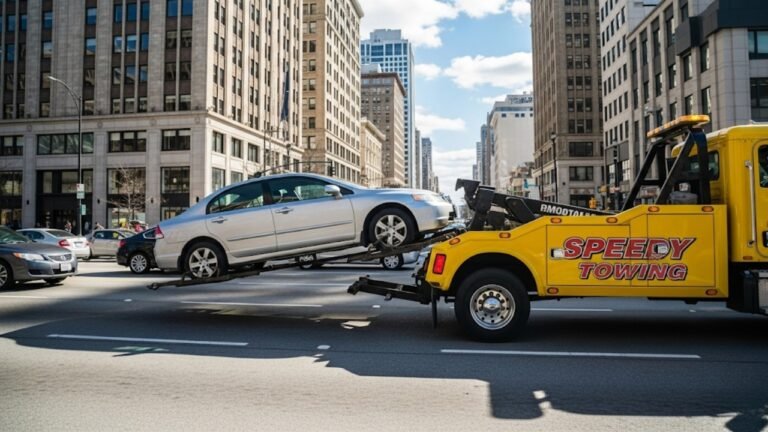How Do I Update My Buick Navigation System: Expert Tips and Tricks

Keeping your Buick navigation system up to date is more than just a tech chore—it’s about ensuring every journey is smooth, stress-free, and accurate. Imagine driving in a new city and suddenly realizing your navigation is showing a road that doesn’t even exist anymore. Frustrating, right? That’s why regular updates are critical. Whether it’s the latest maps, newly added points of interest, or software improvements, staying current can save you time, frustration, and even fuel.
Updating your Buick’s navigation system might sound complicated, but with the right steps and some patience, it’s a process anyone can handle. In this guide, I’ll walk you through everything from checking compatibility to verifying your updates, sharing tips and tricks that make the process smooth and reliable.
Why Updating Your Buick Navigation System Matters
Many car owners underestimate the importance of keeping their navigation system current. A navigation system is only as good as the data it has. Roads change, new businesses pop up, and traffic patterns evolve constantly. Without updates, your navigation system may direct you to roads that no longer exist or miss shortcuts that could save valuable time.
Moreover, software updates often come with performance improvements, bug fixes, and enhanced features. Think of it like updating your smartphone’s operating system. Sure, the old version works, but the new one makes everything faster and more intuitive. For your Buick, this could mean better route calculations, improved voice commands, and a smoother interface, making your driving experience safer and more enjoyable.
Step 1: Check Compatibility Before You Begin
Before diving into updates, the first thing you need to do is confirm that your Buick’s navigation system is compatible with the latest updates. Not all models support every new software or map release, so checking compatibility ensures you don’t waste time or money on an update that won’t work.
The easiest way to check is through the official Buick website. You can enter your Vehicle Identification Number (VIN) and see if your system is eligible. Alternatively, your owner’s manual usually contains a section on navigation system updates, detailing supported models and versions. Skipping this step can result in frustration, as some older systems may require special procedures or additional equipment to update.
Step 2: Gather Essential Information
Once you know your system is compatible, it’s time to prepare. Think of this like packing your bag before a trip—you want everything on hand before you start the journey. Here’s what you’ll need:
-
Vehicle Identification Number (VIN): This is like your Buick’s fingerprint. It helps the system identify your exact model and navigation version.
-
Navigation System Unit ID: Some systems require this unique code to access updates.
-
Update Media (USB or Disc): Depending on your Buick model, updates can be downloaded online or installed via a physical disc.
-
Computer with Internet Access: If you’re downloading updates from the Buick website, a reliable computer connection is essential.
Having all these ready prevents interruptions and ensures a smooth update process. Personally, I like keeping a small checklist next to my car whenever I plan any update—it makes the process far less stressful.
Step 3: Purchase or Download the Latest Updates
Now comes the part that often confuses drivers: getting the actual update files. Depending on your vehicle, updates might be available on a disc, a USB, or as a downloadable file from the Buick website.
When downloading, make sure you select the correct update for your exact model and system version. The last thing you want is a mismatched update that could cause errors or fail entirely. If you’re using a disc, confirm that it’s the official one from Buick. These updates aren’t always free, but think of it as an investment in safer, more reliable navigation.
Many owners find this step easier if they read the detailed instructions on the Buick update portal. Some systems even provide step-by-step guides tailored to your vehicle, making it nearly foolproof.
Step 4: Installing Your Updates – Step by Step
Here’s where the magic happens. Installing your Buick navigation update can feel intimidating, but it’s straightforward if you follow these steps carefully:
-
Insert your update disc or connect the USB to your computer.
-
Follow on-screen instructions to download the update to your computer if necessary.
-
Transfer the update to a USB drive if your vehicle requires it.
-
Turn on your Buick and insert the disc or USB into the navigation system slot.
-
Follow prompts on the screen to start the update.
-
Wait patiently while the system updates. Interrupting this process can cause errors.
-
Restart your system after the update completes to ensure all changes take effect.
Pro tip: While updates are running, avoid using the vehicle’s electrical systems heavily. Keep the engine running or the battery charged to prevent interruptions. Think of this like cooking—don’t open the oven every five minutes if you want your cake to rise perfectly.
Step 5: Verify the Update
After installing the update, it’s time for the test drive. You want to make sure your navigation system is displaying the latest maps, routes, and points of interest. Take note of any new features or changes in the interface.
Check a few areas you know well, and compare them with what the system shows. Does it recognize new roads? Are previously missing businesses now listed? If everything looks accurate, congratulations! You’ve successfully updated your Buick’s navigation system.
Step 6: Make Updates a Habit
One update is great, but a navigation system only stays useful if you maintain it. Most experts recommend checking for updates every 6-12 months, depending on how frequently you drive or explore new areas. You can even set a reminder on your phone or calendar to avoid forgetting.
Regular updates ensure you’re never caught off guard by road changes or missing points of interest. It’s similar to renewing your passport—you might not need it every day, but when you do, having it up to date saves a lot of headaches.
Expert Tips to Make Your Update Process Smoother
Updating your Buick navigation system doesn’t have to be stressful. Here are some insider tips to make the process faster and more reliable:
-
Double-Check Your USB or Disc Format: Not all USB drives work with Buick systems. Use a high-quality USB (preferably 8GB or larger) and ensure it’s formatted correctly, usually in FAT32.
-
Stable Internet Connection: If downloading updates, a wired connection is more reliable than Wi-Fi to prevent corrupt downloads.
-
Backup Old Data: Some updates may overwrite your saved locations or preferences. Take a screenshot or note important waypoints before starting.
-
Be Patient: Updates can take anywhere from 20 minutes to over an hour. Avoid interrupting the process, as this can corrupt the system.
-
Keep the Vehicle On: Many Buick systems require the ignition to be on during updates. If your battery is low, consider running the engine to prevent shutdowns.
Following these tips will reduce stress and increase the likelihood of a seamless update.
Common Issues and How to Fix Them
Even the most straightforward updates can run into issues. Here are some problems Buick owners encounter and how to solve them:
-
Update Fails to Install: This often happens due to incorrect update media or a weak internet connection. Double-check the disc/USB and re-download the update if needed.
-
System Freezes During Update: If your screen freezes, don’t panic. Restart the system and attempt the update again. Avoid turning off the vehicle mid-update in the future.
-
Navigation Displays Old Maps: Sometimes the system needs a restart after installation. Turn the vehicle off and back on, then check again.
-
Error Messages During Download: Clear your computer’s cache and ensure there’s sufficient storage space on the USB.
These issues are usually temporary and solvable with a little patience.
Frequently Asked Questions (FAQs)
1. How Do I Check for Buick Navigation System Updates?
You can check by visiting the official Buick website. Navigate to the navigation update section, enter your VIN, and see if updates are available for your model.
2. Where Can I Find the Latest Buick Navigation System Updates?
The most reliable source is always the official Buick portal. Avoid third-party sites to prevent corrupted or incompatible updates.
3. Is It Important to Update My Buick Navigation System Regularly?
Absolutely. Regular updates provide accurate maps, new points of interest, and improved software performance, ensuring safer and more efficient navigation.
4. How Often Should I Update My Buick Navigation System?
For most drivers, annually is ideal. Frequent travelers may consider checking every 6-8 months, especially in rapidly developing urban areas.
5. Can I Update My Buick Navigation System Without a USB or Disc?
Some newer Buick models allow over-the-air updates directly through the infotainment system, eliminating the need for physical media. Check your owner’s manual to confirm.
6. Will Updating My Navigation System Erase My Saved Locations?
Not always, but it’s wise to backup important addresses. Some updates may reset preferences, so saving a list prevents lost data.
7. How Long Does a Buick Navigation Update Take?
Depending on your system and update size, it can take anywhere from 20 minutes to over an hour. Always keep the engine running or battery charged to avoid interruptions.
8. What If My Update Fails Multiple Times?
If repeated attempts fail, contact your local Buick dealership. They have the tools to manually update your system and troubleshoot technical issues.
Practical Tips to Keep Your Navigation System Current
Updating is just part of the journey. To truly maximize your navigation system’s performance:
-
Set a Reminder: Check for updates once or twice a year.
-
Stay Informed: Buick occasionally releases software enhancements, not just map updates.
-
Keep Your System Clean: Remove unused media or old files to improve performance.
-
Test After Updates: Take a short drive to ensure everything works correctly before hitting the highway.
These small steps maintain the system’s reliability, accuracy, and speed.
Quick Reference Table for Buick Navigation Updates
| Step | Action | Tip |
|---|---|---|
| 1 | Check compatibility | Use VIN on Buick website |
| 2 | Gather info | VIN, Unit ID, USB/disc, computer |
| 3 | Download/purchase update | Ensure correct model & system version |
| 4 | Install update | Follow on-screen instructions patiently |
| 5 | Verify update | Test drive, check new maps & features |
| 6 | Regular checks | Set reminders every 6-12 months |
This table is your cheat sheet for hassle-free updates.
Conclusion
Keeping your Buick navigation system updated is a small investment with huge returns. Accurate maps, improved routing, and enhanced features make driving safer, faster, and more enjoyable. By following the steps outlined—from checking compatibility to verifying updates—you can ensure your system stays current and reliable.
Regular updates also prevent frustrations like missing roads, outdated POIs, and software glitches. Think of your navigation system as a trusted co-pilot. The better equipped it is, the smoother your journey will be. With a bit of planning, patience, and the right tools, updating your Buick navigation system becomes a simple, stress-free routine.
Take charge of your drives today, and enjoy the confidence of knowing your navigation system is always on point. Your next road trip just got a whole lot easier.