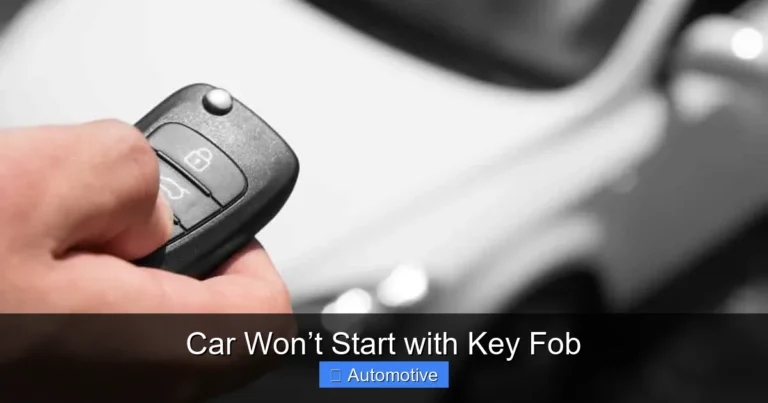How to Seamlessly Connect iPhone to Toyota Highlander: Step-by-Step Guide

Imagine driving down a quiet highway, your favorite playlist filling the air, and your navigation guiding you smoothly to your destination—all without touching your phone. That’s the beauty of modern driving when you connect your iPhone to your Toyota Highlander. This connection isn’t just about convenience—it’s about safety, enjoyment, and staying connected in today’s fast-paced world.
Whether you’re using Apple CarPlay, streaming your favorite podcast, or making a hands-free call, the integration between your iPhone and Toyota Highlander turns every trip into a seamless experience. This guide will walk you through every step, from preparation to troubleshooting, so you can get your devices synced and ready in no time. Let’s get started on this tech journey toward a smoother ride.
In This Article
- 1 Why Connecting Your iPhone to Your Toyota Highlander Matters
- 2 Preparing Your Toyota Highlander for Connection
- 3 Getting Your iPhone Ready for the Ride
- 4 Step-by-Step: Connect iPhone to Toyota Highlander via Bluetooth
- 5 Step-by-Step: Connect iPhone to Toyota Highlander via Apple CarPlay
- 6 Streaming Music and Managing Calls Hands-Free
- 7 Navigating Smarter: Using iPhone Maps on Your Highlander
- 8 Keeping Your Devices in Sync
- 9 Troubleshooting Common Connection Problems
- 10 Optimizing Your Connection for the Best Experience
- 11 Accessing Advanced Features with Your iPhone and Toyota Highlander
- 12 Staying Updated With the Latest Features
- 13 Tips for Optimizing Your iPhone-to-Highlander Connection
- 14 Enhancing Navigation with iPhone Integration
- 15 Syncing Contacts and Calendars Seamlessly
- 16 Troubleshooting Common Issues
- 17 Optimizing Your Driving Experience
- 18 Frequently Asked Questions (FAQs)
- 19 Conclusion: A Smarter, Safer Drive
Why Connecting Your iPhone to Your Toyota Highlander Matters
Driving is no longer just about getting from one place to another—it’s about staying in touch without losing focus. When you connect your iPhone to your Toyota Highlander, it’s like having your digital assistant sitting quietly beside you, ready to help at a word’s notice.
You can:
-
Play your music or podcasts directly through the Highlander’s speakers.
-
Use hands-free calling to stay connected safely.
-
Navigate easily using Apple Maps or Google Maps.
-
Send and receive messages without looking at your phone.
-
Access Siri for voice control—making everything hands-free.
It’s a simple connection, but it transforms your driving experience into something more modern, intuitive, and safe. Think of it as blending your smartphone’s intelligence with your Highlander’s muscle and design—a perfect team on wheels.
Preparing Your Toyota Highlander for Connection
Before you jump into connecting your iPhone, you’ll want to ensure your Toyota Highlander is fully ready. It’s like prepping your living room before hosting guests—you want everything in place.
Here’s what you should do:
-
Check Compatibility:
Not all Highlander models have the same tech setup. Models from recent years (2016 onward) typically support Apple CarPlay or Bluetooth connectivity. Look into your owner’s manual to confirm your model supports iPhone integration. -
Update the Infotainment System:
Just like your phone, your Highlander’s multimedia system needs updates to perform smoothly. Go to the Settings > System Update section on your dashboard or visit your Toyota dealer to ensure the software is current. Updates often fix bugs and improve connection speed. -
Inspect Your USB Port and Cable:
A faulty cable or dusty port can interrupt the connection. Use an original Apple Lightning cable, and check that your USB port is clean. -
Understand the Interface:
Spend a few minutes familiarizing yourself with Toyota’s touchscreen system. Learn where the “Setup,” “Bluetooth,” and “CarPlay” options are. This small step saves a lot of confusion later.
Once your Highlander is prepped, you’re ready to connect—and the process is easier than you might expect.
Getting Your iPhone Ready for the Ride
Now that your Highlander is prepared, let’s turn our attention to your iPhone. For a seamless connection, your phone should be in its best condition too. Think of it as tuning an instrument before a performance—everything must work in harmony.
Here’s how to prepare your iPhone:
-
Update Your iOS: Go to Settings > General > Software Update. Keeping your iPhone updated ensures compatibility with Toyota’s latest systems.
-
Enable Bluetooth and Wi-Fi: Swipe into Control Center and make sure both are turned on.
-
Allow Siri Access: You’ll need Siri for voice commands. Go to Settings > Siri & Search and toggle on “Listen for ‘Hey Siri’.”
-
Unlock Your Phone Before Connecting: Many vehicles require the phone to be unlocked the first time you connect.
-
Reset Network Settings (If Needed): If your iPhone has trouble finding your car, go to Settings > General > Transfer or Reset iPhone > Reset > Reset Network Settings.
These steps ensure your phone is ready to communicate clearly with your Highlander.
Step-by-Step: Connect iPhone to Toyota Highlander via Bluetooth
Bluetooth is the easiest and most common way to connect iPhone to Toyota Highlander wirelessly. It gives you quick access to calls, music, and voice commands without any cables.
Follow these simple steps:
-
Enable Bluetooth on Your iPhone:
Go to Settings > Bluetooth and turn it on. Keep your iPhone visible for pairing. -
Access Bluetooth on Your Highlander:
Turn on your car. On the multimedia screen, tap Menu > Setup > Bluetooth. -
Pair the Devices:
Select Add New Device on the car’s display. On your iPhone, look for your Highlander under Other Devices and tap it. -
Confirm the Passkey:
A passkey will appear on both screens. If they match, confirm on both your iPhone and the car screen. -
Allow Contacts and Favorites Sync:
When prompted, tap “Allow” on your iPhone to sync contacts and messages for hands-free calling.
Once the pairing completes, your iPhone will connect automatically every time you start the car.
Tip: If Bluetooth fails, try deleting old pairings from your iPhone and Highlander before starting fresh.
Step-by-Step: Connect iPhone to Toyota Highlander via Apple CarPlay
For drivers who love smooth integration, Apple CarPlay is a game-changer. It brings your iPhone’s interface straight to your car’s touchscreen, letting you access everything safely.
Here’s how to set it up:
-
Turn On Your Vehicle and iPhone.
Both should be powered on and ready. -
Use an Original Lightning Cable.
Plug one end into your iPhone and the other into the Highlander’s USB port (usually near the dashboard or console). -
Allow Permission on Your iPhone.
A pop-up will ask if you trust the car’s system—tap Allow. -
Follow On-Screen Prompts.
The Highlander will detect your iPhone and automatically launch Apple CarPlay. -
Enjoy Instant Access.
You’ll now see your iPhone apps—Music, Maps, Messages, and more—right on your car’s display.
Pro Tip: If you prefer a wireless connection, some newer Highlander trims support Wireless CarPlay. You can enable it by going to Settings > General > CarPlay on your iPhone and selecting your vehicle.
Streaming Music and Managing Calls Hands-Free
Once your iPhone is connected, you can enjoy one of the most satisfying perks—hands-free entertainment. Imagine switching from a morning podcast to your favorite playlist with a simple voice command.
Here’s what you can do effortlessly:
-
Play Music: Use Siri to say “Play my driving playlist,” and your Highlander will start it instantly. You can also browse music through Apple Music, Spotify, or Pandora directly from the touchscreen.
-
Answer Calls: When someone calls, the name pops up on your display. You can accept or decline using steering-wheel buttons.
-
Voice Commands: Just say, “Hey Siri, call Mom,” and your phone dials instantly. No distraction, no risk.
-
Messages: Siri can read your messages aloud or send new ones dictated by you.
This integration keeps you safe while letting you enjoy every drive—perfect for both short commutes and long road trips.
Getting lost is a thing of the past when you connect iPhone to Toyota Highlander. Your navigation apps like Apple Maps, Google Maps, or Waze work beautifully through the dashboard screen.
To get started:
-
Connect via Apple CarPlay (wired or wireless).
-
Open your preferred map app from the screen.
-
Type or speak your destination.
You’ll get real-time traffic updates, lane guidance, and even speed limit alerts. The best part? Your Highlander’s speakers make Siri’s directions clear and natural, even in heavy traffic.
Here’s a quick comparison of navigation apps you can use:
| Navigation App | Best For | Offline Option | Voice Guidance |
|---|---|---|---|
| Apple Maps | iPhone integration | Yes (iOS 17+) | Yes |
| Google Maps | Accuracy & routes | Yes | Yes |
| Waze | Real-time traffic alerts | Limited | Yes |
So whether you’re heading to the office or exploring a new city, your Highlander and iPhone keep you confidently on course.
Keeping Your Devices in Sync
Once you’re connected, your Highlander and iPhone become best friends—sharing data, syncing contacts, and keeping everything in harmony.
Here’s how to make the most of it:
-
Sync Contacts and Calendar: When you allow sync permissions, you can access all your contacts and appointments directly from the car.
-
Auto Connection: Enable automatic pairing so your iPhone connects every time you start your Highlander.
-
Check for Updates: Regularly update both systems to ensure compatibility.
For instance, you can update:
| Device | How to Update |
|---|---|
| iPhone | Settings > General > Software Update |
| Toyota Highlander | Settings > System > Software Update |
Keeping both devices in sync means you’ll never miss a call, reminder, or song. It’s like having two perfectly synchronized instruments playing in tune.
Troubleshooting Common Connection Problems
Even with the best setup, sometimes the tech can act up. Maybe your Toyota Highlander won’t recognize your iPhone, or Bluetooth disconnects unexpectedly. Don’t worry—it’s fixable.
Here are common problems and easy solutions:
-
Problem: Bluetooth won’t connect.
Solution: Turn Bluetooth off and on for both devices. Delete old pairings and retry. -
Problem: Apple CarPlay doesn’t appear.
Solution: Ensure you’re using an original Lightning cable. Restart both the car and the phone. -
Problem: Audio isn’t playing.
Solution: Check audio output on your iPhone—it should be set to your Toyota’s name. -
Problem: Frequent disconnects.
Solution: Update your infotainment and iPhone software. Interference from other devices can also cause dropouts—disable other Bluetooth gadgets nearby.
If none of these work, perform a system reset in your Highlander’s settings, or contact Toyota support for advanced help.
Optimizing Your Connection for the Best Experience
To make the most of your iPhone-to-Toyota Highlander connection, here are some expert tips:
-
Use High-Quality Cables: Cheap or damaged cables cause weak signals. Always stick with genuine Apple accessories.
-
Keep Both Devices Updated: Firmware updates often fix small bugs that cause big problems.
-
Organize Your Apps: Only keep relevant apps visible in CarPlay for easier navigation.
-
Minimize Battery Drain: Avoid running too many apps at once while connected.
-
Check Audio Settings: Adjust equalizer settings for better sound quality inside the car.
Think of this as fine-tuning your car’s digital ecosystem—once optimized, every ride feels smoother, smarter, and more enjoyable.
Accessing Advanced Features with Your iPhone and Toyota Highlander
Once your iPhone is connected to your Toyota Highlander, the possibilities extend far beyond calls and music. Think of it as unlocking a hidden treasure chest of convenience and efficiency. With Apple CarPlay or Bluetooth, you can leverage your iPhone to interact with the car’s features in a smarter, hands-free way.
For instance, Siri becomes your co-pilot. You can use voice commands to adjust climate settings, change radio stations, or even send text messages. Apps like Apple Podcasts, Audible, or Spotify can now be accessed directly from the Highlander’s infotainment system, so you don’t have to fumble with your phone. Furthermore, integration ensures that notifications like calendar reminders or messages appear contextually on the car’s screen, reducing distractions. By embracing these advanced features, every journey becomes more intuitive, safer, and significantly more enjoyable.
Staying Updated With the Latest Features
Technology is constantly evolving, and keeping both your iPhone and Toyota Highlander software up to date is essential for a seamless experience. Think of updates as essential maintenance for your digital ecosystem—without them, compatibility issues and glitches are inevitable.
To stay updated:
-
iPhone Updates: Navigate to Settings > General > Software Update. Install updates promptly to ensure smooth integration.
-
Highlander Infotainment Updates: Check your vehicle’s system under Settings > System > Software Update, or contact your Toyota dealer for manual installation.
-
Monitor New Features: Apple frequently introduces enhancements to CarPlay, including wireless connectivity, app compatibility, and interface improvements. Staying informed allows you to anticipate and leverage these upgrades.
Keeping both devices current not only prevents connection issues but also unlocks new functionalities that make your daily drive smarter and more connected.
Tips for Optimizing Your iPhone-to-Highlander Connection
Even after setting up the connection, a few small tweaks can dramatically improve your experience. Think of this as tuning an instrument—fine adjustments make all the difference.
-
Audio Clarity: Set your iPhone’s volume appropriately, and avoid running multiple audio-intensive apps at the same time.
-
Customize CarPlay Layout: Rearrange apps on your iPhone’s CarPlay > Customize menu to prioritize the apps you use most.
-
Automatic Connection: Ensure Bluetooth auto-connect is enabled so your iPhone joins your Highlander effortlessly every time.
-
Power Management: Avoid running high-energy apps during long drives unless necessary, to preserve your iPhone battery and reduce distractions.
-
Regular Reboots: Restart both devices periodically to maintain stability and clear minor glitches.
By implementing these optimization tips, your connection becomes more reliable, efficient, and enjoyable, ensuring a consistent driving experience.
Navigation is one of the most valuable features of connecting your iPhone to your Highlander. With apps like Apple Maps, Google Maps, and Waze, you get real-time traffic updates, turn-by-turn directions, and even road hazard alerts.
To get the best results:
-
Enable Location Services on your iPhone.
-
Keep your maps updated to access the latest routes and points of interest.
-
Adjust volume settings for voice directions so you can hear instructions clearly, even over road noise.
-
Consider using CarPlay’s “Do Not Disturb While Driving” mode to minimize interruptions during navigation.
With these tweaks, your Highlander becomes a sophisticated navigation hub, and every trip—whether across town or across the state—becomes easier, safer, and stress-free.
Syncing Contacts and Calendars Seamlessly
A major advantage of connecting your iPhone is the ability to sync contacts and calendars with your Highlander’s system. This integration ensures that phone numbers, addresses, and appointments are readily accessible without touching your iPhone while driving.
Here’s how to maintain this sync:
-
Enable contact and calendar access when prompted during initial setup.
-
Periodically review permissions in Settings > Bluetooth > [Highlander Name] on your iPhone.
-
Update both devices’ software regularly to ensure smooth syncing.
Once properly synced, your Highlander’s infotainment system can display caller information, upcoming meetings, and even send reminders, all without distracting you from the road. It’s like having a personal assistant seamlessly integrated into your vehicle.
Troubleshooting Common Issues
Even with a perfect setup, occasional hiccups can occur. The key is to approach these problems calmly and systematically.
Common issues and solutions:
| Issue | Quick Fix |
|---|---|
| Bluetooth not connecting | Toggle Bluetooth off and on, remove old pairings, restart devices |
| CarPlay not launching | Use an original Lightning cable, restart iPhone and Highlander, check CarPlay settings |
| Audio not playing | Confirm audio output is set to the Highlander, check media permissions on iPhone |
| Frequent disconnects | Update software on both devices, minimize interference from other Bluetooth devices |
If the problem persists, a system reset on the Highlander or consulting Toyota support can resolve most stubborn issues. Remember, patience and methodical troubleshooting often fix the problem faster than guesswork.
Optimizing Your Driving Experience
Beyond connection and troubleshooting, there are simple habits that enhance the iPhone-to-Highlander experience:
-
Organize Apps: Keep your CarPlay interface clutter-free to reduce distractions.
-
Use Voice Commands: Embrace Siri for navigation, calls, and media control.
-
Prioritize Updates: Regularly update apps like Spotify, Apple Maps, or Podcasts for smoother integration.
-
Cable Quality: Invest in certified Apple Lightning cables for wired CarPlay—cheap cables can interrupt connectivity.
These small adjustments ensure your technology serves you efficiently, letting you focus on driving while enjoying modern conveniences.
Frequently Asked Questions (FAQs)
1. Can I connect my iPhone wirelessly to my Toyota Highlander?
Yes, newer Highlander models support wireless Apple CarPlay. Ensure both Bluetooth and Wi-Fi are enabled on your iPhone and follow the CarPlay setup steps.
2. Do I need an original Apple cable for CarPlay?
Yes, using certified Lightning cables ensures reliable connection and prevents intermittent issues.
3. Can I use Android apps with Apple CarPlay?
No, Apple CarPlay only supports iOS apps. Android apps require Android Auto, which is separate from CarPlay.
4. Why isn’t my iPhone connecting via Bluetooth?
Check that Bluetooth is enabled on both devices, remove old pairings, and restart your phone and Highlander. Interference from other devices may also affect connectivity.
5. Will my contacts and messages sync automatically?
Yes, if you allow permissions during setup, your contacts and calendar will sync. Check periodically to ensure updates remain current.
6. Can I play music while using navigation?
Absolutely. CarPlay allows simultaneous media playback and navigation instructions. Adjust volume settings to hear directions clearly.
7. Is it safe to use my iPhone while driving?
Yes, when connected via CarPlay or Bluetooth, most interactions are hands-free. Siri voice commands further minimize distractions.
8. What should I do if CarPlay suddenly stops working?
Restart both your iPhone and Highlander, check for software updates, and try reconnecting with an original cable. If issues persist, consult Toyota or Apple support.
Conclusion: A Smarter, Safer Drive
Connecting your iPhone to Toyota Highlander transforms driving from a routine task into a connected, enjoyable experience. From hands-free calls and streaming music to advanced navigation and app integration, the possibilities are endless. By following the steps outlined in this guide, keeping your devices updated, and optimizing your settings, you can enjoy a seamless, stress-free driving experience.
Every journey becomes safer, smarter, and more enjoyable when technology and vehicle work in harmony. Whether commuting, road-tripping, or running errands, integrating your iPhone with your Highlander keeps you connected, informed, and entertained—without ever taking your hands off the wheel.
Start your drive smarter today and make the most of your iPhone and Highlander integration—it’s not just a connection; it’s a driving revolution.