How to Reset Toyota Touch Screen: Quick and Easy Fixes

Modern Toyota vehicles are known for their comfort, performance, and smart technology. One of the key features that drivers enjoy is the Toyota touch screen system—a central hub that controls navigation, music, Bluetooth, and more. But like any piece of technology, it can sometimes act up. Maybe your screen freezes, stops responding, or just doesn’t work like it used to. When that happens, knowing how to reset Toyota touch screen can save you a trip to the dealership.
In this guide, I’ll walk you through easy and effective ways to reset your Toyota touch screen. We’ll also cover what causes screen issues, how to perform soft and factory resets, and a few simple maintenance tricks to prevent future problems. Let’s dive in and get your infotainment system back to perfect shape.
Understanding Why a Reset Might Be Needed
Even the most reliable systems can run into small bugs. Your Toyota touch screen might lag, freeze, or become unresponsive due to temporary software glitches, corrupted data, or outdated firmware. Sometimes, it’s caused by minor electrical interference or a drained car battery.
You might notice:
-
The screen doesn’t respond when you touch it.
-
The display freezes on one page.
-
Bluetooth or navigation stops working properly.
-
Icons move slowly or don’t appear.
Before panicking, remember this: just like restarting your phone often fixes simple issues, resetting the Toyota touch screen usually clears the problem within minutes.
Quick Pre-Reset Checks
Before jumping into a full reset, let’s do some basic checks. These small steps often fix the problem without needing a complete system reset.
-
Turn the ignition off and on again.
This simple restart can refresh the system and fix minor software hiccups. -
Clean the screen.
Touch screens are sensitive. Dust, fingerprints, or even a tiny film of oil can affect touch response. Use a soft microfiber cloth and a small amount of screen cleaner (avoid alcohol-based solutions). -
Check connections.
Loose cables or a poor battery connection can affect the infotainment system. Make sure all connectors, especially around the fuse and battery, are secure. -
Update the system software.
Go to Settings → System → Software Update. If an update is available, install it. Outdated software is often the hidden culprit behind glitches.
If these steps don’t solve the issue, it’s time for a proper reset.
Step-by-Step: How to Reset Toyota Touch Screen
Resetting your Toyota touch screen is easier than you might think. Depending on your vehicle model, there are two main types of resets: soft reset and factory reset.
1. Soft Reset (Quick Fix)
This method clears temporary glitches without erasing your data.
Follow these steps:
-
Turn off your Toyota’s engine completely.
-
Remove the key (or press the start/stop button to shut down).
-
Disconnect the negative terminal of the car battery.
-
Wait about 3–5 minutes.
-
Reconnect the terminal securely.
-
Start your vehicle again.
In most cases, your Toyota touch screen will reboot and work smoothly after this step.
2. Factory Reset (Deep Reset)
If the soft reset doesn’t fix it, try restoring the system to its original factory settings. Keep in mind this will erase your personalized settings, such as Bluetooth pairings, navigation history, and radio presets.
Here’s how:
-
Tap the Settings (gear icon) on your touch screen.
-
Navigate to the System tab.
-
Select Restore Factory Defaults or Reset.
-
Confirm the action when prompted.
-
Wait for the system to restart automatically.
Once done, your screen will return to the same state it was in when you first got the car.
When to Use Safe Mode for Diagnosis
If your Toyota touch screen is frozen and won’t respond at all, you can use Safe Mode to diagnose the problem. Think of it like your car’s “safe zone” for troubleshooting.
To enter Safe Mode:
-
Turn off the ignition.
-
Press and hold the Audio Power button for about 3 seconds.
-
While holding it, press both the Menu and Info buttons together.
-
Wait for the Safe Mode interface to appear.
Once inside, you can:
-
Run system diagnostics.
-
Check for error codes.
-
Perform a software update.
-
Do a factory reset if needed.
Using Safe Mode is helpful because it isolates system issues. If your screen works fine in Safe Mode but not in normal mode, a corrupted app or outdated software is likely the cause.
Fixing Persistent Software Glitches
Sometimes, even after a reset, the screen might act strange again—like lagging, freezing, or missing icons. That’s a sign of a persistent software glitch.
In this case, updating and recalibrating the screen usually helps.
To update the touch screen software:
-
Connect your Toyota system to Wi-Fi.
-
Go to Settings → System → Software Update.
-
Check for available updates and install them.
-
Restart the vehicle once done.
If the screen still feels off, recalibrate it:
-
Go to Settings → Display → Calibration.
-
Follow the on-screen prompts.
-
Use your finger or a stylus to tap the calibration points.
This ensures your touch inputs are registered correctly and can make your system feel brand new.
Common Toyota Touch Screen Issues (and What They Mean)
Before you reset, it helps to understand what each issue indicates. Here’s a quick table that breaks it down:
| Issue | Possible Cause | Quick Fix |
|---|---|---|
| Screen unresponsive | Dirt or software glitch | Clean screen or perform soft reset |
| Frequent freezing | Outdated software | Update system |
| Touch inaccuracy | Calibration issue | Recalibrate display |
| System won’t start | Battery or fuse issue | Check connections or remove fuse |
| Blank screen | Software corruption | Factory reset or update firmware |
Knowing the root cause saves time and helps you choose the right fix instead of guessing.
Customizing Your Toyota Touch Screen After Reset
Once your system is back to normal, it’s time to personalize it again. Resetting gives you a clean slate to set things just the way you like.
Here are some quick customization tips:
-
Adjust touch sensitivity: Go to Settings → Display → Touch Sensitivity. Move the slider to increase or decrease responsiveness.
-
Change home screen layout: Long-press any app icon or widget to drag it where you want.
-
Pair your phone again: Go to Bluetooth → Add Device and follow the prompts.
-
Set up preferred apps: Rearrange navigation, audio, and climate icons for faster access.
Customizing your display not only makes driving more comfortable but also keeps your focus on the road since everything is organized your way.
Regular Maintenance to Keep It Running Smooth
Your Toyota touch screen is just like any other device—it needs care to stay responsive and reliable. A few small habits can go a long way toward preventing issues.
Simple maintenance tips:
-
Wipe the screen weekly with a soft, lint-free cloth.
-
Avoid pressing too hard on the screen.
-
Keep liquids and food away from the console.
-
Don’t use harsh chemicals; mild soap and water work best.
-
Avoid exposing the car to direct sunlight for long hours—heat can damage the display.
-
Regularly check for software updates.
By maintaining your Toyota touch screen, you reduce the need for frequent resets and enjoy smoother performance for years.
Advanced Troubleshooting for Persistent Problems
If you’ve tried soft resets, factory resets, and software updates but your Toyota touch screen is still acting up, there may be deeper issues at play. Here’s what you can do:
-
Check the fuse box: Sometimes, a blown fuse connected to the infotainment system can cause erratic behavior. Consult your owner’s manual to locate the correct fuse. Replacing it is often straightforward.
-
Inspect the wiring: Loose or damaged wiring behind the dashboard can interfere with the touch screen. If you’re comfortable, you can carefully inspect the connections. Otherwise, a professional technician can do it quickly.
-
Battery health: Low voltage or battery issues can prevent the system from functioning optimally. Ensure your battery is fully charged and in good condition.
-
App conflicts: Certain third-party apps may conflict with the infotainment system. If your touch screen started glitching after installing an app via USB or connected device, removing it may restore normal functionality.
Addressing these underlying causes ensures the screen works reliably and reduces the need for repeated resets.
Benefits of Knowing How to Reset Toyota Touch Screen
Understanding how to reset Toyota touch screen offers several benefits beyond fixing glitches.
-
Time-saving: You can troubleshoot issues immediately without waiting for a dealership appointment.
-
Cost-effective: Avoiding unnecessary service visits saves money.
-
Enhanced safety: A fully functional touch screen ensures proper operation of navigation, Bluetooth, and safety alerts.
-
Peace of mind: Knowing you can handle common issues yourself reduces stress and frustration during travel.
In short, mastering these simple fixes gives you confidence and keeps your driving experience smooth and enjoyable.
Quick Tips to Avoid Future Glitches
Prevention is always better than cure. By following a few practical tips, you can minimize problems with your Toyota touch screen:
-
Always park in shaded areas to avoid heat damage.
-
Avoid touching the screen with rings, keys, or sharp objects.
-
Perform regular software updates.
-
Keep the vehicle’s electrical system in good condition.
-
Clean the screen gently and consistently.
Even minor attention to these details significantly extends the lifespan of your infotainment system.
FAQs About Resetting Toyota Touch Screen
1. How long does a Toyota touch screen reset take?
A soft reset usually takes 2–5 minutes, while a factory reset may take 5–10 minutes depending on your vehicle’s system.
2. Will I lose my navigation data after a reset?
A soft reset generally does not erase saved data, but a factory reset will restore the screen to default settings, removing all saved locations, Bluetooth pairings, and personalizations.
3. Can I reset my Toyota touch screen without disconnecting the battery?
Yes, you can perform a reset from the Settings → System → Reset/Factory Defaults menu. Battery disconnection is an alternative if the screen is unresponsive.
4. My touch screen freezes repeatedly; should I reset or update first?
Always check for software updates first. Many freezing issues are caused by outdated firmware. If updates don’t solve the problem, then proceed with a reset.
5. Is it safe to perform a factory reset myself?
Yes, it is generally safe. Just remember that all personal data will be erased, so backup anything important before proceeding.
6. Why is my touch screen unresponsive only in hot weather?
High temperatures can temporarily affect touch sensitivity. Avoid prolonged exposure to direct sunlight or heat to prevent this issue.
7. Can a dealership reset my touch screen if I fail?
Absolutely. Toyota dealerships have specialized tools and can perform resets, software updates, or repairs safely.
Final Thoughts
The Toyota touch screen is one of the most convenient features of modern Toyota vehicles, but like all electronics, it isn’t immune to glitches. Knowing how to reset Toyota touch screen empowers you to solve problems quickly and confidently. Whether it’s a simple soft reset, a full factory reset, or troubleshooting persistent issues through safe mode, these steps ensure your infotainment system stays responsive and efficient.
Remember, a little preventive care—cleaning the screen, updating software, checking connections—goes a long way toward maintaining smooth functionality. With these tips, you can enjoy your Toyota touch screen for years without frustration. Driving becomes more enjoyable, your technology works seamlessly, and you save time and money by handling minor issues yourself.
So next time your screen freezes or becomes unresponsive, don’t panic. Take a deep breath, follow these steps, and get back to the smooth, enjoyable driving experience you expect from your Toyota.




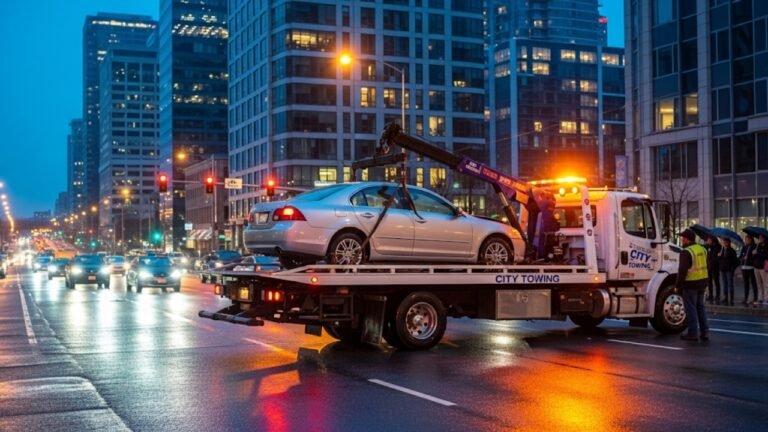

![How Much Does Auto Tint Cost? [Calculator Included] 7 How Much Does Auto Tint Cost [Calculator Included]](https://aautomotives.com/wp-content/uploads/2025/10/How-Much-Does-Auto-Tint-Cost-Calculator-Included-768x412.jpg)