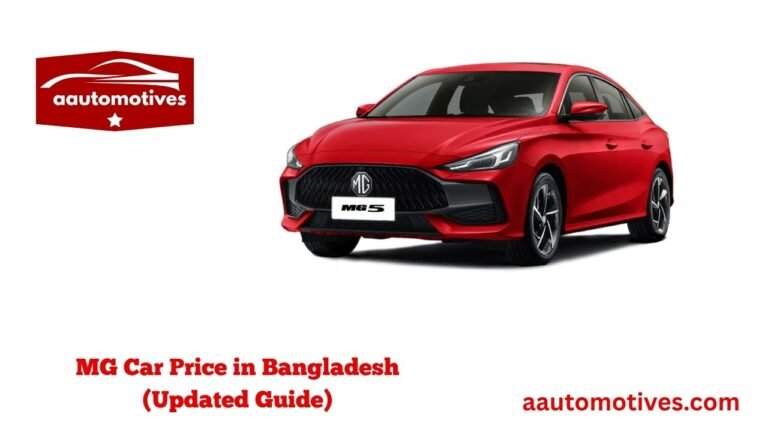How to Easily Fix Your Cadillac Cue Screen: Step-by-Step Guide

The Cadillac Cue system is one of the most advanced infotainment systems on the market. From navigation to entertainment, it’s designed to make your driving experience seamless and enjoyable. But like any sophisticated technology, it’s not immune to glitches. If your Cadillac Cue screen is frozen, unresponsive, or blank, it can feel frustrating—especially when you rely on it for music, maps, or car settings.
The good news? Many issues with the Cadillac Cue screen can be resolved without expensive trips to the dealership. With the right tools, a bit of patience, and careful steps, you can bring your screen back to life in no time. In this guide, we’ll walk you through troubleshooting, repairs, and preventive measures to keep your Cadillac Cue system running smoothly.
In This Article
- 1 Understanding Common Cadillac Cue Screen Issues
- 2 Essential Tools and Materials You’ll Need
- 3 Analyzing Screen Malfunctions
- 4 Pre-Repair Preparation Steps
- 5 Step-by-Step Screen Removal Process
- 6 Inspecting and Repairing the Screen
- 7 Step-by-Step Screen Repair Instructions
- 8 Addressing Specific Screen Issues
- 9 Software Updates: Why They Matter
- 10 Ensuring Longevity After Repair
- 11 Common FAQs About Cadillac Cue Screen Repairs
- 12 Conclusion
Understanding Common Cadillac Cue Screen Issues
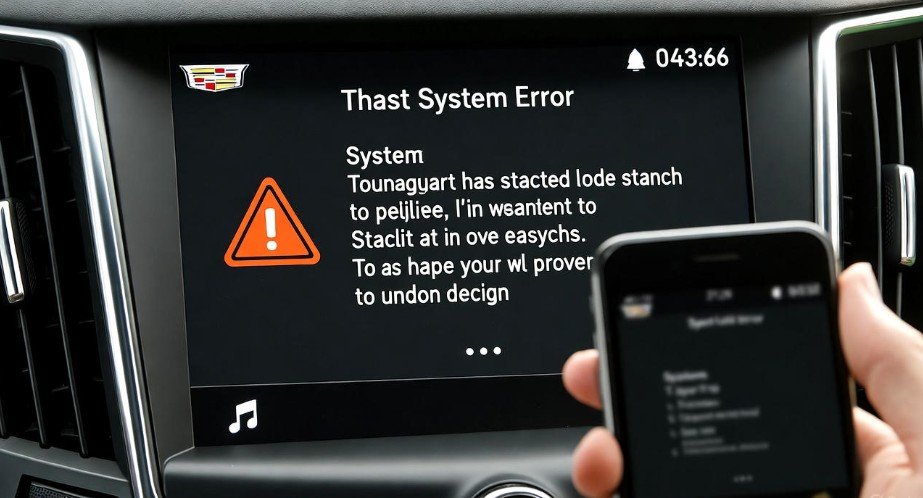
Before diving into repairs, it’s important to understand the typical problems that affect the Cadillac Cue screen. By identifying the issue accurately, you can apply the correct fix and save both time and stress.
Some common problems include:
-
Frozen or unresponsive screen: The touch interface stops working, leaving you unable to navigate menus or access features.
-
Blank or black screen: No display appears, which might indicate a power or connection issue.
-
Flickering display or distorted graphics: This could signal software glitches or loose connections.
-
Slow response or lagging interface: Often caused by outdated software or a system that needs a reset.
Recognizing these symptoms early helps prevent further complications. Many times, a simple reset or software update can restore full functionality, eliminating the need for professional intervention.
Essential Tools and Materials You’ll Need
Fixing your Cadillac Cue screen doesn’t require a mechanic’s toolkit, but having the right tools makes the process safer and more efficient. Here’s what you’ll need:
| Tool/Material | Purpose |
|---|---|
| Screwdriver set | Remove screws holding the screen or trim panels |
| Pry tools | Safely detach trim panels without causing damage |
| Tweezers | Handle small connectors and wires |
| Plastic spudger | Gently separate components held together with adhesive |
| Cleaning cloth | Wipe down the screen and internal surfaces |
| Microfiber cloth | Remove fingerprints and dust without scratching |
| Isopropyl alcohol | Clean stubborn dirt or residues |
| Screen protector | Protect the screen from scratches and future damage |
Having these tools on hand before starting ensures a smooth workflow and reduces the risk of accidentally damaging your Cadillac Cue system.
Analyzing Screen Malfunctions
Once you have your tools ready, the next step is understanding why your screen is malfunctioning. Identifying the cause helps determine whether it’s a simple reset, a software update, or a physical repair.
Step 1: Check for physical damage
Inspect your screen for cracks, scratches, or other visible issues. Physical damage often requires professional replacement.
Step 2: Test touch responsiveness
Lightly tap different areas of the screen. If some areas respond while others don’t, it could indicate a digitizer issue.
Step 3: Verify connections
Loose or disconnected cables behind the screen are a common cause of blank or flickering displays. Carefully check the wiring connections once you remove the trim.
Step 4: Update software
Outdated software can cause unresponsiveness, freezes, or glitches. Connect your Cadillac to Wi-Fi, access the Cue settings, and check for updates.
By systematically following these steps, you can narrow down the problem and choose the most effective solution.
Pre-Repair Preparation Steps
Before attempting any repair, it’s crucial to prepare properly to avoid injury or further damage. Treat this step like preparing ingredients before cooking—you need everything in place to get the best results.
-
Turn off your vehicle and remove the key from the ignition.
-
Disconnect the negative battery terminal to prevent electrical shocks or short circuits.
-
Gather all tools and materials within reach.
-
Remove any accessories or trim panels around the screen carefully, so you have clear access.
-
Clear the workspace inside your car to avoid losing small screws or tools.
Proper preparation ensures that when you start repairing, you’re focused on the Cadillac Cue screen itself rather than scrambling to find tools or fix mistakes.
Step-by-Step Screen Removal Process
Removing the Cadillac Cue screen is delicate but doable with patience and the right tools. Follow these steps carefully:
-
Remove the trim panel: Use a trim removal tool to gently pry away the panel surrounding the screen. Avoid using excessive force to prevent cracks.
-
Unscrew the screen: Locate screws securing the screen and remove them using a screwdriver. Keep track of every screw for reassembly.
-
Disconnect wiring harnesses: Carefully unplug the connectors attached to the back of the screen. Tweezers or a spudger can help if space is tight.
-
Remove the screen: Gently lift the screen from its housing, making sure no cables are still attached.
At this point, your screen is fully accessible for inspection, cleaning, or repair. This process also gives you a chance to see any hidden issues like dust accumulation or loose connectors that could be affecting performance.
Inspecting and Repairing the Screen
Once removed, it’s time to examine the screen and address the issue. Here’s how:
-
Check for loose connections: Ensure every cable and connector is seated firmly. A loose ribbon cable is often the culprit behind flickering or blank screens.
-
Clean the screen and connectors: Use isopropyl alcohol and a microfiber cloth to remove dust, grime, or residue. Clean connections can prevent intermittent issues.
-
Test touch functionality: If your screen is responsive to touch, the problem might have been a minor software glitch or loose connection.
-
Consider replacement: If the screen is cracked or severely damaged, replacing it is safer than attempting a temporary fix.
Proper inspection not only solves immediate issues but also prevents recurring problems in the future.
Step-by-Step Screen Repair Instructions
After carefully removing and inspecting your Cadillac Cue screen, the next step is the actual repair. Follow these steps to restore full functionality:
-
Reconnect any loose wiring: If you found any cables that were disconnected or loose, reconnect them firmly. A secure connection often resolves flickering, blank screens, or unresponsive touch.
-
Replace damaged components: If your screen or digitizer is cracked, it’s best to replace the entire unit. Using a damaged screen can cause further problems and affect the overall performance of the Cadillac Cue system.
-
Reinstall the screen: Carefully place the screen back into its housing, making sure no cables are pinched or folded.
-
Secure screws and trim: Replace all screws removed earlier and reattach the trim panels. Ensure everything fits snugly without forcing any components.
-
Reconnect the battery and test: Reconnect the negative battery terminal, turn on your vehicle, and test the Cadillac Cue screen. Check touch responsiveness, display clarity, and functionality of all menus.
Following this sequence ensures that your repair is thorough and minimizes the risk of recurring problems. Many users find that after these steps, their Cadillac Cue system functions like new.
Addressing Specific Screen Issues
Different symptoms require different approaches. Here’s how to tackle some common problems:
1. Unresponsive or Frozen Screen
If your screen freezes, try performing a hard reset by pressing and holding the power button for 10–15 seconds. If that doesn’t work, disconnect the battery for a few minutes before reconnecting.
2. Blank or Black Screen
A blank display is often caused by a power or connectivity issue. Double-check that the battery is properly connected, all wiring harnesses are secure, and that the screen is free from visible damage.
3. Flickering Display
Flickering can indicate loose connections, outdated software, or interference from auxiliary devices. Secure all cables, update your software, and remove any connected USB or smartphone devices to see if the issue persists.
4. Touch Sensitivity Problems
If the screen responds inconsistently, clean it gently with a microfiber cloth. Ensure your fingers are clean, or try using a capacitive stylus. For persistent issues, a software update or professional inspection may be needed.
By understanding the nature of your Cadillac Cue screen issue, you can apply the most effective solution and avoid unnecessary repairs.
Software Updates: Why They Matter
Software plays a huge role in keeping your Cadillac Cue system running smoothly. Updates often include bug fixes, improved responsiveness, and new features. Ignoring updates can lead to glitches, frozen screens, and reduced touch sensitivity.
To check for updates:
-
Connect your vehicle to a reliable Wi-Fi network.
-
Navigate to the Settings menu on your Cue system.
-
Select System Update and follow on-screen instructions.
-
Restart the system after the update is complete.
Keeping your Cadillac Cue software up to date ensures that minor glitches are resolved and prevents future issues, saving time and money on repairs.
Ensuring Longevity After Repair
Fixing your Cadillac Cue screen is only part of the solution. Maintaining it properly will prevent future malfunctions:
-
Use a screen protector: Protects against scratches, fingerprints, and minor impacts.
-
Clean regularly: Use a microfiber cloth to gently remove dust and smudges; avoid harsh chemicals.
-
Avoid excessive pressure: Pressing too hard can damage the touch layer or screen itself.
-
Monitor software updates: Regularly check for updates to keep the system running smoothly.
-
Protect from extreme temperatures: High heat or freezing conditions can affect screen performance and longevity.
By following these simple precautions, you can enjoy a fully functional Cadillac Cue screen for years to come.
Common FAQs About Cadillac Cue Screen Repairs
1. How much does it cost to fix a Cadillac Cue screen?
Repair costs vary depending on the issue. Simple resets or software updates are free, while screen replacements can cost several hundred dollars.
2. Can I repair the screen myself?
Yes! Many minor issues like frozen screens or loose connections can be fixed at home using the steps in this guide. However, physical damage may require professional help.
3. Why does my Cue screen freeze so often?
Freezing is often caused by outdated software, temporary glitches, or loose wiring. Performing a reset and updating the software usually resolves this.
4. How do I prevent my screen from getting damaged?
Use a screen protector, clean it regularly with a microfiber cloth, and avoid pressing the screen too hard.
5. Will disconnecting the battery erase my settings?
Yes, disconnecting the battery may reset certain settings. Make a note of your preferences before starting repairs.
6. How often should I update my Cue software?
Check for updates every few months or whenever prompted by the system to ensure optimal performance.
7. My screen is flickering, but the car is fine. What should I do?
Check wiring connections, remove auxiliary devices, and update the software. If the problem persists, consider consulting a professional.
8. Is it safe to drive with a malfunctioning Cue screen?
While your car may still function, driving with an unresponsive screen can be risky if you rely on it for navigation or backup camera functionality. Fix it as soon as possible.
Conclusion
Fixing your Cadillac Cue screen doesn’t have to be intimidating. By following this step-by-step guide, you can troubleshoot, repair, and maintain your system effectively. From simple resets to software updates and minor repairs, many issues can be resolved at home with the right tools and patience.
Remember: always prepare properly, follow each step carefully, and take precautions to protect your screen from future damage. Regular maintenance, updates, and proper handling will ensure your Cadillac Cue system remains responsive, clear, and enjoyable for years to come.
With these tips, you can confidently handle any issue that comes your way, restore your Cadillac Cue screen, and enjoy a seamless, high-tech driving experience without the stress.