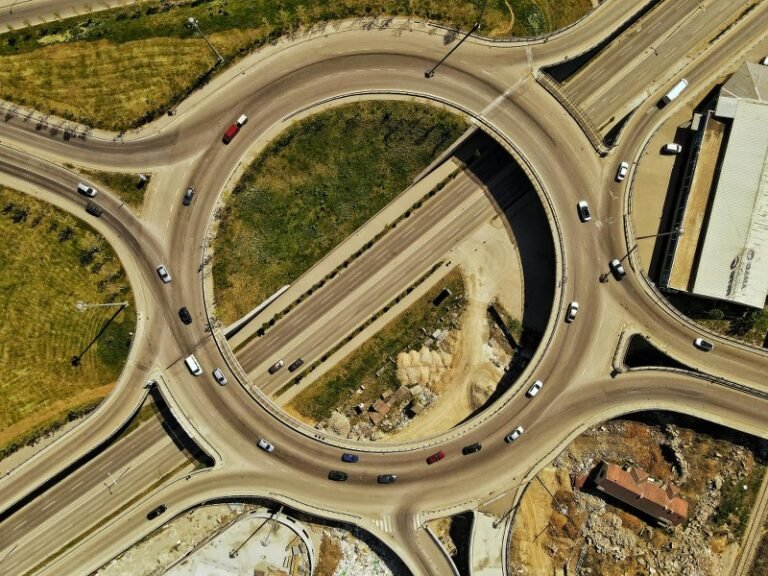How to Connect Bluetooth to Mitsubishi Outlander: A Complete Guide
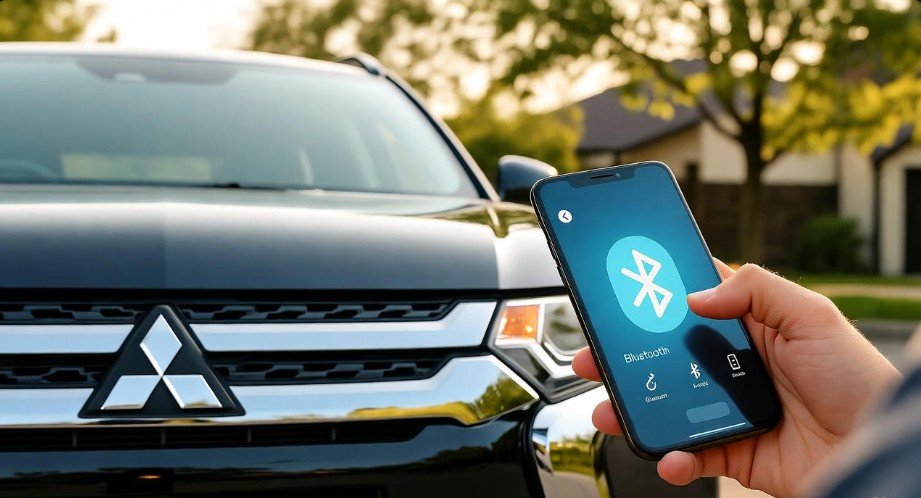
Learning how to connect Bluetooth to Mitsubishi Outlander can feel like unlocking a small superpower inside your car. It gives you hands-free calls, music, and simple control, all without touching your phone. When you drive, tiny moments matter. You want to stay safe. You want comfort. You want freedom. Bluetooth helps you enjoy all three at once. Many drivers hesitate because car tech feels strange at first, but the truth is that pairing your phone with an Outlander is easy. It takes only a few steps, and once you do it once, the system remembers your phone every time. Think of it like teaching your car your voice so it greets you again and again. In this guide, I’ll walk you through each step in a friendly and simple way. No confusing terms. No tech stress. Just clear help you can follow right now.
In This Article
- 1 Why Bluetooth Matters for Your Outlander
- 2 Understanding Your Mitsubishi Outlander Bluetooth System
- 3 Step 1: Turn On Bluetooth on Your Phone
- 4 Step 2: Open the Bluetooth Menu in Your Outlander
- 5 Step 3: Pair the Phone With the Car
- 6 Step 4: Sync Your Contacts and Music
- 7 Step 5: Test the Bluetooth Connection
- 8 Troubleshooting: Fixing Common Bluetooth Problems
- 9 Bullet Points: Quick Pairing Reminders
- 10 Comparison Table: Features Before and After Pairing
- 11 Advanced Tips for a Seamless Bluetooth Experience
- 12 Troubleshooting Less Common Issues
- 13 Benefits of Using Bluetooth in Your Outlander
- 14 Tips for Maintaining a Stable Bluetooth Connection
- 15 FAQs About Connecting Bluetooth to Mitsubishi Outlander
- 15.1 1. How Do I Connect My Phone to My Mitsubishi Outlander via Bluetooth?
- 15.2 2. Can I Connect More Than One Device at a Time?
- 15.3 3. Do I Need to Pair My Phone Every Time I Get in the Car?
- 15.4 4. Why Isn’t My Phone Showing Up in the Outlander’s Bluetooth Menu?
- 15.5 5. Can I Sync My Contacts and Music?
- 15.6 6. Is Bluetooth Safe While Driving?
- 15.7 7. What Should I Do If Connection Keeps Dropping?
- 15.8 8. Can I Use Bluetooth for Navigation Apps?
- 16 Personal Tips for a Better Experience
- 17 Conclusion
Why Bluetooth Matters for Your Outlander
Bluetooth in a car is more than a feature. It is like having a quiet friend beside you who handles some tasks for you so you focus on the road. Many new drivers do not realize how much safer their ride becomes once Bluetooth is set up right. You stop reaching for your phone. You stop staring at screens. You listen and speak with ease. When you know how to connect Bluetooth to Mitsubishi Outlander, you unlock that comfort. It makes long drives lighter. It makes short trips calmer. It even turns daily traffic into a softer place where your favorite songs and calls meet you with no effort. People love the Outlander for its practical style, but pairing Bluetooth brings out a new side of the vehicle. The system is smooth and responds fast. Once set, it stays stable. After a while, you forget the old way of driving without it.
Understanding Your Mitsubishi Outlander Bluetooth System
The Bluetooth setup inside the Outlander is simple by design. Mitsubishi knows drivers want fast use, not long manuals. When you sit in the car and start the ignition, the infotainment screen wakes up like a window opening. You will notice a clear Phone button or icon. That is your doorway to pairing. This system supports hands-free calling, music streaming, contact syncing, and even app support in some models. Many drivers worry about compatibility, but most modern phones connect without trouble. The system works with Android and iOS and many other Bluetooth devices like tablets. Once you understand the flow, the steps feel natural. You move from your phone to the screen and back like you are passing notes between two friends. This structure is what makes learning how to connect Bluetooth to Mitsubishi Outlander simple. It is built for everyday life, not for experts.
Step 1: Turn On Bluetooth on Your Phone
You start the process on your phone. Think of your phone as a lighthouse sending out a signal. When Bluetooth is off, the lighthouse is dark. When Bluetooth is on, your car can find it. Go to your phone’s settings and tap Bluetooth. Slide it on. Your phone now begins searching for devices around you. This is the part many people forget, but it is the most important. If Bluetooth stays off, your Outlander will never see your device. When you turn it on, leave the screen open. This helps you see when your Outlander appears in the list. Some phones need to be set to “discoverable” mode. If so, make sure to allow it. The good thing is you only do this the first time. After that, the phone connects on its own. This step is the first move in learning how to connect Bluetooth to Mitsubishi Outlander the right way.
Step 2: Open the Bluetooth Menu in Your Outlander
Now step into your Outlander. Turn on the ignition so the infotainment system wakes up. Press the Phone button or tap the phone icon on the screen. When you do, a new menu appears. This menu guides you to pairing. If your Outlander is new, the system may ask right away if you want to pair a phone. If not, look for options like “Add Device” or “Pair Device.” These menus work like simple doors. You enter one, and it leads you to the next. The car now begins searching for your phone. You will see a list of available devices on the screen. This moment feels a bit like waiting for two people to spot each other in a crowd. Your phone is already searching too. Soon they meet. You will see your phone’s name appear on the car’s list. This confirms that you are close to completing how to connect Bluetooth to Mitsubishi Outlander correctly.
Step 3: Pair the Phone With the Car
Now that your phone appears, tap it. The system will ask if you want to pair. When you accept, the Outlander sends a code to your phone. The screen on your phone shows the same code. Do not worry. You do not need to memorize anything. You only need to check if the two codes match. This code is a simple handshake, the same way two people shake hands before becoming friends. When you confirm it on both screens, the devices trust each other. The phone now becomes part of your Outlander’s system. This part of how to connect Bluetooth to Mitsubishi Outlander is the heart of the process. Without this confirmation, the connection will not work. Many people panic here, but there is no need. The system is built to be simple. A few taps and you are done. After you confirm, the Outlander stores your device so next time pairing happens fast.
Step 4: Sync Your Contacts and Music
After pairing, the Outlander gives you options. It may ask if you want to sync your contacts. Many drivers allow this because it helps with hands-free calling. When contacts sync, the name of the caller appears on the screen instead of a number. This feels warm and familiar when driving. You can also sync your music library. This lets the car play songs straight from your device. It works like your car picking up your playlist and placing it inside its own speakers. If you skip syncing, you can still use Bluetooth, but syncing makes your experience smoother. Knowing how to connect Bluetooth to Mitsubishi Outlander is not only about pairing but also about using these small features that make life easier. Syncing takes only a moment. Let the system complete it. It makes your next drive feel natural and connected.
Step 5: Test the Bluetooth Connection
Once everything is paired and synced, testing is important. Make a quick call or play a simple song. Listen to how the sound flows through the speakers. Adjust the volume. Try the steering wheel controls. These small tests show you that everything works. If something seems wrong, you can fix it right away. Testing is like checking your shoes before a long run. It ensures no surprises. When you know how to connect Bluetooth to Mitsubishi Outlander and test it right, your daily drives feel smooth. The Outlander responds fast to Bluetooth commands, so you should not feel delay. If you do, restarting your phone or the car often fixes it. Once the test goes well, you are ready to use Bluetooth every day without thinking twice.
Troubleshooting: Fixing Common Bluetooth Problems
Even simple systems sometimes act strange. Do not worry if your device does not appear at first. This happens due to interference, signal issues, or device settings. Make sure Bluetooth is on and your phone is close to the screen. Restarting helps. Forget the device from both the phone and the car and pair again. Many drivers panic when the system refuses to connect, but this is normal with any Bluetooth device. Think of it like two friends trying to call each other at the same time and the line gets busy. A restart clears the line. Keeping your phone updated also helps the pairing stay stable. When you understand how to connect Bluetooth to Mitsubishi Outlander, these small fixes become second nature and no longer stressful.
Bullet Points: Quick Pairing Reminders
-
Turn Bluetooth on before entering the car
-
Use the Phone button on the Outlander screen
-
Confirm the pairing code on both devices
-
Sync contacts and music for full use
-
Test calls and songs after pairing
Comparison Table: Features Before and After Pairing
| Feature | Before Pairing | After Pairing |
|---|---|---|
| Hands-free calls | Not possible | Fully enabled |
| Music streaming | Only with cables | Wireless playback |
| Contact display | Numbers only | Full contact names |
| Safety | Lower | Higher due to no handling phone |
| Convenience | Limited | Smooth and automatic |
Advanced Tips for a Seamless Bluetooth Experience
Once you have successfully paired your phone, there are ways to make the experience even smoother. For instance, some drivers like to enable automatic connection on their phone. This ensures that whenever you enter your Mitsubishi Outlander, Bluetooth connects instantly without any manual steps. Another tip is managing multiple devices. If you have a tablet or another phone, the system can store multiple devices but only connects to one at a time. Understanding the device priority feature can save frustration. Additionally, adjusting audio settings, such as call volume versus music volume, improves comfort. By mastering these small details, you maximize convenience and safety. Learning how to connect Bluetooth to Mitsubishi Outlander doesn’t just stop at pairing—it’s about optimizing the connection for your lifestyle.
Troubleshooting Less Common Issues
Sometimes, even after pairing, things can go slightly off. For example, some phones experience delayed call notifications or intermittent music streaming. The first step is always to check software updates. Both your phone and the Outlander system may need updates to fix compatibility issues. Another potential problem is interference from nearby devices, especially in crowded urban areas. Turning off other Bluetooth devices temporarily can help. Occasionally, a simple reset of the infotainment system clears hidden glitches. Remember, these challenges are normal across all modern cars, not just Mitsubishi. By knowing these tips, you can handle almost any problem quickly. The key is patience and understanding how how to connect Bluetooth to Mitsubishi Outlander works at a technical level.
Benefits of Using Bluetooth in Your Outlander
The advantages of pairing your phone go beyond convenience. Hands-free calls reduce distractions, which makes every drive safer. Streaming music directly through your car speakers enhances sound quality and eliminates cable clutter. Some drivers also use voice commands to navigate apps, read messages, or adjust music without lifting a finger. This allows for a more fluid, stress-free driving experience. Additionally, syncing your contacts ensures you can focus on the road instead of scrolling through a list of numbers. Many drivers find that after pairing, they feel a stronger connection to their car because it adapts to their habits. Knowing how to connect Bluetooth to Mitsubishi Outlander isn’t just about technology—it’s about improving your driving lifestyle.
Tips for Maintaining a Stable Bluetooth Connection
Stability is crucial. If your connection frequently drops, there are a few habits to maintain. Always keep your phone’s software up to date. Ensure your Outlander’s infotainment system has the latest firmware. Avoid using too many devices at once nearby, as it can create interference. Regularly check your device’s Bluetooth settings for outdated or unnecessary connections. Clearing unused devices can prevent conflicts. If your phone or car seems slow to reconnect, a system restart usually resolves the issue. These practices are not complicated but can save frustration. When your Bluetooth connection is stable, the Mitsubishi Outlander becomes more than a car—it becomes a trusted partner on every journey.
FAQs About Connecting Bluetooth to Mitsubishi Outlander
1. How Do I Connect My Phone to My Mitsubishi Outlander via Bluetooth?
Turn on Bluetooth on your phone, access the Phone menu on the Outlander’s infotainment system, select “Add Device,” confirm the pairing code, and sync your contacts and music.
2. Can I Connect More Than One Device at a Time?
Yes, the Outlander can store multiple devices. However, it connects only to one device at a time. You can switch manually through the Bluetooth menu.
3. Do I Need to Pair My Phone Every Time I Get in the Car?
No. Once paired, the system remembers your phone. Your Outlander will automatically connect to it whenever Bluetooth is on and in range.
4. Why Isn’t My Phone Showing Up in the Outlander’s Bluetooth Menu?
Ensure Bluetooth is turned on and discoverable on your phone. Move closer to the car, and make sure no other devices are interfering.
5. Can I Sync My Contacts and Music?
Yes. After pairing, the system prompts you to sync contacts and music. Doing this allows hands-free calls and wireless music streaming.
6. Is Bluetooth Safe While Driving?
Absolutely. It reduces distractions because you don’t need to touch your phone. You can take calls, stream music, and use voice commands safely.
7. What Should I Do If Connection Keeps Dropping?
Check for updates on both your phone and the infotainment system, ensure no other devices interfere, and restart both systems if necessary.
Yes. Some phones allow audio output from navigation apps to play through the Outlander’s speakers, making directions clearer and easier to hear while driving.
Personal Tips for a Better Experience
From experience, one of the most overlooked tips is positioning your phone properly. If it’s buried in a bag or glove compartment, connection might be weaker. Keep it in a consistent spot near the center console. Another tip is labeling your devices clearly if you have multiple phones or tablets in the family. This avoids confusion when connecting. Lastly, explore the settings of your infotainment system slowly. Features like auto-connect, ringtone assignment for different contacts, and call prioritization can enhance your experience. By embracing these small practices, Bluetooth becomes less of a feature and more of a seamless companion. Knowing how to connect Bluetooth to Mitsubishi Outlander is just the beginning—learning to customize and maintain it makes it truly yours.
Conclusion
Connecting Bluetooth to your Mitsubishi Outlander is not just about pairing devices; it’s about elevating your driving experience. Once set up, it gives you hands-free calling, music streaming, contact management, and safer navigation, all without lifting a finger. The process is straightforward—turn on Bluetooth, pair your device, confirm the code, sync contacts, and test. If issues arise, simple troubleshooting usually fixes them. Embracing these features transforms every drive into a smoother, safer, and more enjoyable journey. With this guide, you now have the knowledge, tips, and insights to fully master how to connect Bluetooth to Mitsubishi Outlander and make every trip more convenient, connected, and fun.