How to Connect Bluetooth to Kia: Easy Step-by-Step Guide
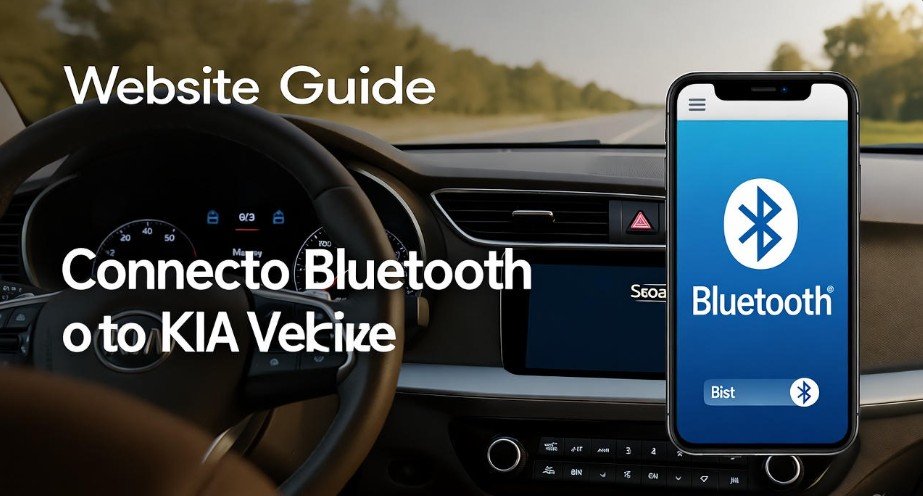
Connecting your smartphone to your Kia via Bluetooth can transform your driving experience. Imagine cruising down the highway, effortlessly streaming your favorite playlists, taking calls without fumbling for your phone, and staying safe and focused on the road. Modern Kia models, from the Forte to the Sportage, make this experience incredibly seamless. However, if you’re new to Kia’s infotainment system or have just upgraded your phone, the initial pairing process might seem a little intimidating. Don’t worry—we’ve got you covered. In this guide, we’ll walk you through the step-by-step process of connecting Bluetooth to your Kia, troubleshoot common issues, and answer all your burning questions. By the end, you’ll feel like a pro.
Why Connecting Bluetooth to Your Kia is a Game-Changer

Before diving into the technical steps, let’s talk about why Bluetooth connectivity is so important. In today’s fast-paced world, your phone is your lifeline—contacts, music, navigation, and even podcasts live in that little device. Connecting it to your Kia allows you to:
-
Make and receive hands-free calls safely.
-
Stream music or podcasts directly through your car’s speakers.
-
Access navigation apps like Google Maps or Waze without looking down at your phone.
-
Keep your phone charged (some Kia models even allow charging while connected).
Think of it as merging your digital life with your car. Instead of juggling your phone while driving, Bluetooth lets you focus on the road and enjoy a safer, smarter driving experience.
Step 1: Prepare Your Phone and Kia
The first step is all about preparation. Picture this as setting the stage for a perfect duet between your car and your phone. Start by:
-
Ensuring your phone’s Bluetooth is turned on. On iPhones, go to Settings > Bluetooth and toggle it on. On Android phones, go to Settings > Connections > Bluetooth.
-
Turning on your Kia’s infotainment system. Make sure the display is fully operational and ready to pair.
-
Navigating to the Bluetooth pairing menu on your Kia. Usually, this is under Settings > Bluetooth or Phone Settings. If you’re unsure, consult your car’s manual.
Being ready on both ends ensures a smoother connection, much like tuning instruments before a concert. If either device isn’t prepared, pairing can fail or become frustratingly slow.
Step 2: Initiate Pairing on Your Kia’s Infotainment System
Now that both devices are ready, it’s time for the first handshake between your Kia and your phone. Here’s what you do:
-
On your Kia’s infotainment screen, select Add New Device or Pair Device. This action makes your car discoverable to your phone.
-
On your phone, go to Bluetooth settings and look for available devices. You should see your Kia’s system listed—often with the model name of your car.
-
Tap on your Kia’s name to start the pairing process.
At this point, your phone and Kia are beginning their “conversation.” It’s like introducing yourself to someone new—you want to make sure the names match to avoid confusion. This step is crucial for security and smooth functionality.
Step 3: Confirm Pairing and Enter the PIN
Once your phone detects your Kia, the next step is to confirm the pairing. Most modern Kia models display a PIN code on the infotainment screen. Here’s how to handle it:
-
Compare the PIN code shown on your car’s display with the one on your phone. They should match exactly.
-
If they do, tap Confirm on your phone.
-
Wait a few seconds as the devices finalize the connection.
This is like locking in the friendship—you’ve verified that the devices recognize each other and trust each other. Without this step, the connection might fail or remain partial, limiting functionality like call handling or audio streaming.
Step 4: Enable Permissions for Phone and Media Access
Pairing alone isn’t enough to enjoy the full benefits of Bluetooth in your Kia. You need to grant your phone permissions for calls, messages, and media. Here’s what to do:
-
Your phone may prompt you to allow access to contacts and media. Tap Allow.
-
Some Kia models may also ask for permission on the infotainment system. Confirm there as well.
-
These permissions ensure you can make hands-free calls, access your contact list, and stream music without issues.
Think of this as giving your car the “green light” to fully interact with your smartphone. Without enabling permissions, you might pair successfully but still face frustration when trying to play music or make a call.
Step 5: Test Your Connection
Congratulations! You’ve paired your phone with your Kia. But before hitting the road, it’s wise to test the connection:
-
Make a test call to ensure the audio comes through the car speakers.
-
Play a song or podcast to confirm media streaming works.
-
Check if the car recognizes incoming calls and displays the caller ID.
Testing the connection is like checking the microphone before a performance—you want to be sure everything sounds perfect. This ensures you won’t face surprises during your drive.
Troubleshooting Common Bluetooth Issues
Even if you follow all steps perfectly, tech glitches can happen. Here’s a friendly checklist for common Bluetooth problems:
-
Ensure your phone and car are close to each other. Bluetooth range is typically around 30 feet, but interference can occur.
-
Restart your phone and infotainment system if pairing fails. A simple reboot often resolves minor software hiccups.
-
Check for software updates for your phone and Kia’s system. Updates often fix connectivity bugs.
-
If nothing works, consult your Kia manual or contact customer support. Sometimes, unique system settings need attention.
Remember, patience is key. Bluetooth is like any new relationship—it might need a little adjustment before working perfectly.
Quick Reference Table: Kia Bluetooth Pairing Steps
| Step | Action | Notes |
|---|---|---|
| 1 | Prepare Phone & Car | Ensure Bluetooth is on and infotainment is ready |
| 2 | Initiate Pairing | Select Kia from phone’s Bluetooth list |
| 3 | Confirm PIN | Match code on phone and car display |
| 4 | Enable Permissions | Allow contacts & media access |
| 5 | Test Connection | Make calls & play music to ensure functionality |
Benefits of Using Bluetooth in Your Kia
Connecting Bluetooth to your Kia isn’t just a convenience—it’s a lifestyle upgrade:
-
Safety First: Keep your hands on the wheel and eyes on the road.
-
Entertainment On Demand: Play music, podcasts, or audiobooks from your phone seamlessly.
-
Multi-Device Support: Many Kia models allow pairing multiple devices for family or friends.
-
Smartphone Integration: Use apps like Google Maps, Waze, or Spotify without distractions.
It’s like turning your car into a smart hub—a combination of safety, entertainment, and connectivity that makes every drive enjoyable.
Real-Life Tips for a Smooth Bluetooth Experience in Your Kia
While the steps we’ve outlined are straightforward, real-life situations can be a bit more nuanced. Here are some tips that come from the experiences of Kia owners who have navigated Bluetooth connectivity:
-
Keep Your Phone Updated – Phones receive software updates regularly, and older versions of operating systems can sometimes conflict with car infotainment systems. Make sure your device is updated to the latest version to avoid pairing hiccups.
-
Forget and Re-Pair – If you’ve previously paired your phone with the Kia, sometimes clearing old Bluetooth connections can solve glitches. Think of it as giving your car a “fresh start.”
-
Limit Interference – Bluetooth operates on the 2.4 GHz frequency, the same as Wi-Fi and some wireless devices. If you’re in an area crowded with signals, pairing might be slow. Move to a quieter spot or park in your driveway for initial setup.
-
Use Shortcuts for Multiple Devices – Kia models often allow multiple devices to be paired. To avoid confusion, assign one device as the “primary phone” for calls and media. This ensures a seamless experience without the system constantly asking which phone to use.
These tips may seem small, but they can make a big difference, turning what might feel like a technical chore into a stress-free process. Many drivers have found that a few minutes of preparation and awareness can save hours of frustration later.
Frequently Asked Questions (FAQs) About Kia Bluetooth
1. How Do I Pair My Phone With Kia Bluetooth?
To pair your phone with your Kia, turn on Bluetooth on both your device and the car’s infotainment system. Navigate to the Bluetooth menu on your car, find your Kia in the available devices on your phone, and confirm the PIN code. Once connected, enable permissions for calls and media.
2. What Should I Do If I Can’t Connect to Kia Bluetooth?
If your phone isn’t connecting, first check that both devices are within range. Restarting both the infotainment system and your phone often resolves minor issues. If the problem persists, check for software updates on both your phone and Kia system. As a last resort, consult your Kia manual or contact customer support.
3. Can I Connect Multiple Devices to Kia Bluetooth?
Yes! Most Kia models allow multiple device pairings. After the first device is connected, additional devices can be paired by repeating the pairing process. For convenience, you can set a primary device for automatic connectivity while keeping secondary devices available for occasional use.
4. How Can I Stream Music Through Kia Bluetooth?
Streaming music is simple. Once your phone is paired, open any music or podcast app on your device. Ensure that Bluetooth is selected as the output source. Your Kia’s speakers should now play your content seamlessly. Think of it as turning your car into a personal concert hall.
5. Is Bluetooth Connection Safe While Driving?
Absolutely! Bluetooth is designed to enable hands-free functionality, minimizing distractions while driving. Making calls, streaming music, or accessing navigation apps without touching your phone keeps your attention on the road and improves safety significantly.
6. Why Does My Kia Bluetooth Keep Disconnecting?
Frequent disconnections can occur due to several factors, including interference from other devices, outdated software, or a weak Bluetooth signal. Ensure your phone is updated, keep devices close, and try “forgetting” and re-pairing devices for a more stable connection.
7. Will My Kia Remember My Phone After First Pairing?
Yes, once paired, most Kia models automatically recognize your device whenever you enter the car. This automatic reconnection feature ensures that you don’t have to repeat the pairing process every time you drive, making your daily commute seamless.
Common Mistakes to Avoid When Connecting Bluetooth to Kia
Even experienced drivers sometimes fall into avoidable traps. Here are the most common mistakes and how to avoid them:
-
Skipping Permissions – Forgetting to enable media or call permissions can make it seem like the pairing failed. Always grant full access.
-
Pairing Too Far Away – Bluetooth requires proximity. Attempt pairing within a few feet of your infotainment screen.
-
Assuming All Devices Are Compatible – Some older phones may not fully support all Kia features, such as hands-free calling or text reading. Check your phone’s compatibility if features aren’t working.
-
Not Updating Software – Ignoring updates can result in bugs or connectivity failures. Regular updates keep both devices running smoothly.
By being mindful of these pitfalls, you can save time, frustration, and make the experience far more enjoyable.
Bonus Tip: Using Voice Commands with Kia Bluetooth
One of the most underrated features of connecting Bluetooth in a Kia is the integration with voice commands. Once your phone is paired:
-
You can ask your phone to dial contacts hands-free.
-
Request directions to your favorite destinations without touching the screen.
-
Play specific songs or playlists by voice command.
This feature allows you to interact naturally with your phone, keeping your hands on the wheel and your focus on driving. For busy commuters or parents juggling kids in the car, this can be a lifesaver.
Personal Anecdote: A Real-Life Kia Bluetooth Experience
I remember the first time I connected my phone to my Kia Sportage. I was driving to meet a friend in a new part of town, nervously navigating through traffic. After pairing my phone, I realized I could call my friend hands-free, stream my favorite playlist, and follow Google Maps without ever touching my phone. The relief and convenience were immediate—I could focus on driving and still stay connected. Since then, Bluetooth has become an indispensable part of every trip, from short errands to long road trips. This experience proves that investing a few minutes into setting up Bluetooth pays off in safety, convenience, and peace of mind.
Summary: Why Bluetooth in Your Kia is a Must-Have
Connecting Bluetooth to your Kia isn’t just a feature—it’s a lifestyle enhancement. It improves safety, enhances entertainment, and makes your vehicle smarter. By following these simple steps:
-
Prepare your phone and car.
-
Initiate pairing on the infotainment system.
-
Confirm the PIN.
-
Enable permissions.
-
Test the connection.
…you can ensure a smooth, reliable connection that lets you enjoy hands-free calls, music, and navigation. Combine this with real-life tips, troubleshooting strategies, and voice command usage, and your Kia becomes not just a car, but a connected companion on every journey.
Final Thoughts
Bluetooth connectivity in your Kia is all about effortless integration between your smartphone and car. With just a few steps, you can unlock the full potential of your vehicle’s infotainment system. Whether you’re commuting, running errands, or hitting the road for a road trip, a properly connected Bluetooth system ensures safety, convenience, and a richer driving experience. Embrace the technology, follow this guide, and enjoy the freedom of hands-free communication and entertainment on the road.





