How to Seamlessly Connect Google Maps with Toyota Navigation System – A Complete Step-by-Step Guide
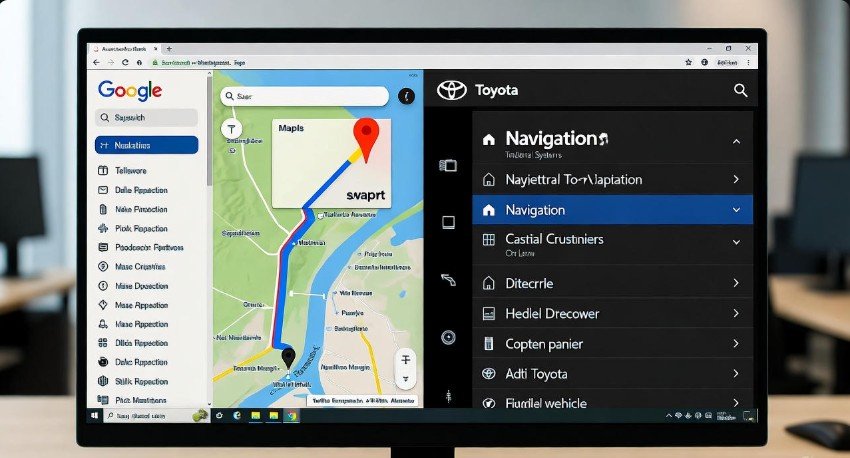
Imagine you are on a long drive, the windows rolled down, your favorite playlist playing, and suddenly you realize you need directions to a nearby café. Your built-in navigation system feels outdated or difficult to use. This is where Google Maps comes in to make your drive effortless. By connecting Google Maps with your Toyota Navigation System, you can access real-time directions, traffic alerts, and route updates directly through your car’s screen and speakers.
Toyota has always been known for reliability, but now it is complementing that with smart connectivity features that bring modern convenience to every drive. Whether you own a Camry, Corolla, RAV4, or Highlander, integrating Google Maps can make your journeys smoother, safer, and more intuitive. This guide will cover every detail, from checking your car’s compatibility to troubleshooting common issues, so you can enjoy the best of both worlds: Toyota’s precision and Google’s intelligence.
Understanding Why You Should Connect Google Maps with Toyota Navigation

Before diving into the steps, it is important to understand why integrating Google Maps into your Toyota Navigation System is beneficial. Many Toyota owners still rely on the built-in navigation system, which works fine but can sometimes lack real-time updates. Google Maps provides live traffic data, accurate estimated times of arrival, and intelligent rerouting, ensuring you stay ahead of delays.
Key benefits of using Google Maps include real-time traffic updates to avoid congestion, voice-guided directions through your car’s speakers, seamless smartphone integration for hands-free operation, access to updated maps without extra fees, and smart suggestions for nearby restaurants, gas stations, or rest stops. Connecting Google Maps essentially turns your Toyota into a personal travel assistant, adapting to your habits, responding to voice commands, and guiding you smoothly to your destination.
Step One: Assess Your Toyota’s Compatibility
Before connecting anything, check if your Toyota model supports Google Maps integration. Not every Toyota has the same multimedia system, and compatibility depends on the vehicle’s year and version.
Steps to check compatibility:
-
Identify your Toyota model and year, for example, Toyota Camry 2021 or RAV4 2020.
-
Check your multimedia system, such as Toyota Entune 3.0, Toyota Audio Plus, or Premium Audio with JBL, which typically support Google Maps.
-
Confirm smartphone integration features, like Android Auto or Apple CarPlay availability.
For most Toyota vehicles from 2018 onwards, integration with Google Maps via Android Auto or Apple CarPlay is supported. Older models may use Bluetooth pairing with limited features.
A quick compatibility overview:
| Toyota Model | Year Range | Google Maps Integration Method |
|---|---|---|
| Toyota Corolla | 2019–2025 | Android Auto / Apple CarPlay |
| Toyota Camry | 2018–2025 | Android Auto / Apple CarPlay |
| Toyota RAV4 | 2019–2025 | Android Auto / Apple CarPlay |
| Toyota Highlander | 2020–2025 | Android Auto / Bluetooth |
| Toyota Tacoma | 2020–2025 | Android Auto / Apple CarPlay |
Checking compatibility first prevents frustration later and ensures a smooth setup process. Once confirmed, move to preparing your smartphone for connection.
Step Two: Preparing Your Smartphone for Connection
Your smartphone is central to the connection process. To connect Google Maps to Toyota Navigation, your device must be prepared properly.
Steps to prepare your smartphone:
-
Update Google Maps to the latest version through the Google Play Store or Apple App Store.
-
Enable Bluetooth and ensure your device is discoverable.
-
Maintain a stable internet connection for live traffic updates and accurate navigation.
-
Allow location access in your smartphone settings to enable precise routing.
Properly preparing your smartphone ensures a smooth, interruption-free experience. A well-prepared device is like tuning an instrument before a performance—everything works flawlessly once you start.
If you use Android Auto or Apple CarPlay, ensure these apps are updated as well, since outdated versions can lead to connection failures.
Step Three: Initial Setup on Your Toyota Navigation System
After preparing your smartphone, set up your Toyota’s system to accept the connection. The steps may vary slightly depending on the model, but the concept remains consistent.
Steps to set up Toyota Navigation:
-
Turn on your Toyota’s infotainment screen and go to the setup or settings menu.
-
Enable smartphone integration or projection settings to allow device connection.
-
Activate Bluetooth pairing on the Toyota system to make it discoverable.
-
Allow location and data sharing permissions if prompted for better navigation accuracy.
Once these steps are completed, your Toyota system is ready to sync with Google Maps through your smartphone. Correct initial setup is crucial for a smooth integration experience.
Step Four: Linking Your Device
Connecting your smartphone with your Toyota is straightforward once both are ready.
Steps to link your device:
-
Activate Bluetooth pairing mode on your Toyota system.
-
Open Bluetooth settings on your smartphone and search for your Toyota vehicle.
-
Confirm the pairing code displayed on both devices.
-
Enable media and contact access to allow Google Maps audio to pass through your car speakers.
Once paired, your Toyota will recognize your smartphone automatically every time you start the car. If using a USB connection, plug your phone into the Toyota’s USB port, and Android Auto or Apple CarPlay will launch automatically.
Step Five: Starting Navigation on Google Maps
With the devices linked, navigation is easy.
Steps to start navigation:
-
Launch Google Maps from your Toyota’s infotainment screen.
-
Enter your destination in the search bar using touch input or voice commands.
-
Set route preferences, such as avoiding tolls or highways.
-
Tap Start to begin navigation with turn-by-turn guidance through your Toyota’s audio system.
Ensure your Toyota’s audio output is set to play Google Maps directions through the car speakers. This setup allows hands-free operation while driving safely.
Real-Time Interaction During Your Drive
Once connected, Google Maps interacts dynamically during your drive. It suggests alternate routes in case of traffic, provides real-time ETA updates, and allows hands-free voice commands for searching nearby points of interest or adjusting routes.
You can use voice commands to change routes or find services along the way, such as gas stations, rest stops, or restaurants. Real-time traffic updates ensure you are always aware of potential delays and can adjust your journey accordingly, making your driving experience more efficient and stress-free.
Troubleshooting Common Connection Issues
Even with a proper setup, you may encounter occasional connectivity problems. Most issues are simple to resolve.
Bluetooth Connectivity Issues: Ensure Bluetooth is on for both devices and set to discoverable. Delete old paired devices and try pairing again. Restart both your phone and Toyota system if necessary.
Audio Output Problems: Verify that the audio source on your Toyota is set to Bluetooth or Android Auto. Increase the volume on both devices and select the correct audio output in Google Maps settings.
App or System Update Issues: Keep Google Maps, Android Auto, Apple CarPlay, and Toyota infotainment software updated. Updates often resolve compatibility issues and improve functionality.
Regularly updating systems maintains seamless connectivity and ensures access to new features and enhancements.
Benefits of Using Google Maps Over Traditional Navigation
Integrating Google Maps into Toyota Navigation offers several advantages over factory-installed systems:
-
Constantly updated routes without extra cost.
-
Voice-guided directions for hands-free convenience.
-
Live traffic monitoring with automatic rerouting.
-
Local discovery for restaurants, gas stations, and other points of interest.
-
Offline navigation capability for areas with weak connectivity.
This integration combines Toyota’s reliable hardware with Google’s intelligent navigation features, making your car a fully connected travel companion.
Safety and Convenience
Using Google Maps through Toyota Navigation improves safety and convenience by enabling hands-free control. Drivers can issue voice commands to navigate, send messages, or make calls without touching their phones. The infotainment screen displays maps clearly, while live notifications provide traffic updates and estimated arrival times. This combination allows drivers to focus on the road while still accessing essential navigation information.
Advanced Tips for an Even Better Experience
For a smarter driving experience, consider these advanced tips:
-
Use voice commands such as “Ok Google, navigate home” for hands-free operation.
-
Pin frequent locations for quick access.
-
Enable night mode for automatic screen brightness adjustment.
-
Check for electric vehicle charging stations if driving a hybrid or EV model.
-
Plan multi-stop routes for road trips or deliveries.
These tips enhance convenience and make every drive smoother and more efficient.
Real-Life Scenario: Driving With Google Maps in Toyota
Imagine driving on a long trip in your Toyota. Google Maps is displayed on your infotainment screen, providing accurate, real-time directions. You issue a voice command to find a gas station, and nearby options appear instantly. Traffic ahead is automatically detected, and an alternate route is suggested. This hands-free, intelligent system ensures a comfortable, efficient, and stress-free journey, demonstrating the value of connecting Google Maps to your Toyota Navigation System.
Common Mistakes to Avoid
To ensure seamless operation, avoid these mistakes:
-
Using low-quality USB cables.
-
Ignoring software updates.
-
Not enabling Bluetooth permissions for audio.
-
Failing to grant location access on your phone.
-
Skipping initial setup steps in Toyota’s system.
Double-checking these steps prevents connectivity issues and improves the overall experience.
Frequently Asked Questions
Does every Toyota support Google Maps integration?
Most 2018 and newer models with Android Auto or Apple CarPlay do.
Can I use Google Maps without Android Auto or CarPlay?
Yes, through Bluetooth audio, but map visuals will not display on the screen.
How do I fix Google Maps not appearing on my Toyota screen?
Ensure your phone is connected via Android Auto or CarPlay, and infotainment software is up to date.
Will Google Maps drain my phone battery?
Yes, especially with live updates. Use a USB connection to charge while navigating.
Can I use voice commands in any Toyota model?
Voice commands work best in models supporting Google Assistant or Siri via Android Auto or CarPlay.
What happens if my internet connection drops?
Offline maps can be used if downloaded in advance.
Is it safe to use Google Maps while driving?
Yes, as long as you use voice guidance and avoid touching your phone.
Conclusion
Connecting Google Maps with your Toyota Navigation System is more than a tech upgrade; it enhances the driving experience. By following simple steps, you turn your Toyota into a smart, responsive driving partner that adapts to real-time traffic, understands voice commands, and provides precise navigation. Staying updated, maintaining Bluetooth connections, and using hands-free features ensures smoother drives, accurate routes, and peace of mind. Your Toyota was built for reliability, and with Google Maps integration, it now offers intelligence and convenience, making every journey effortless and enjoyable.
Start your journey smarter by connecting Google Maps to your Toyota Navigation System and experience seamless driving every time.






